You can follow these steps to disable JavaScript in Google Chrome browser:
1. Click the Chrome menu in the top right-hand corner of your browser, Choose Settings
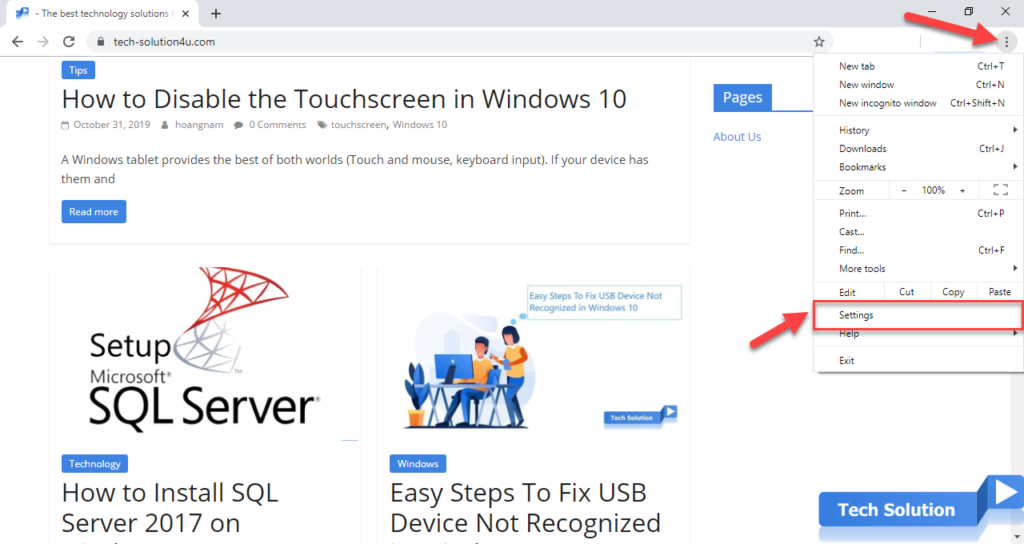
2. Scroll to end of the Settings page and click to Advanced
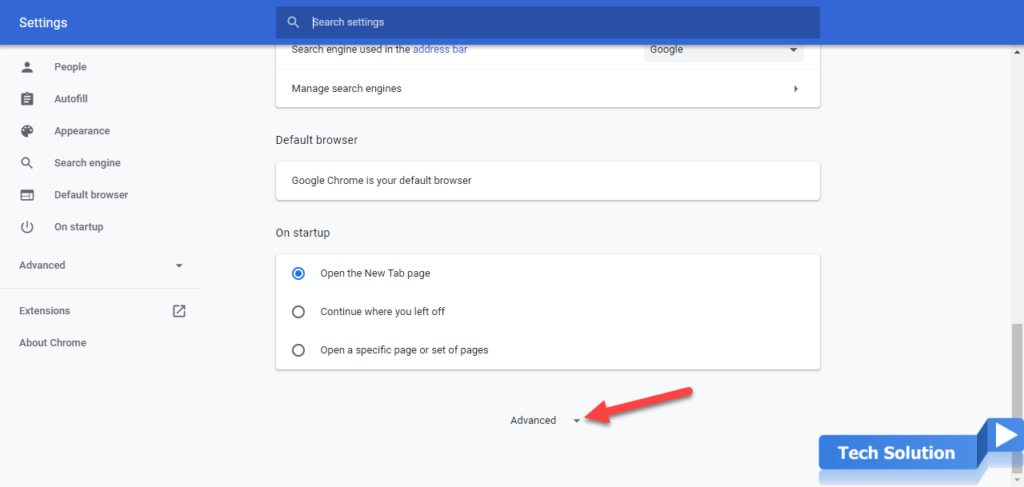
3. Under the “Privacy and security” section, click the Site settings button.
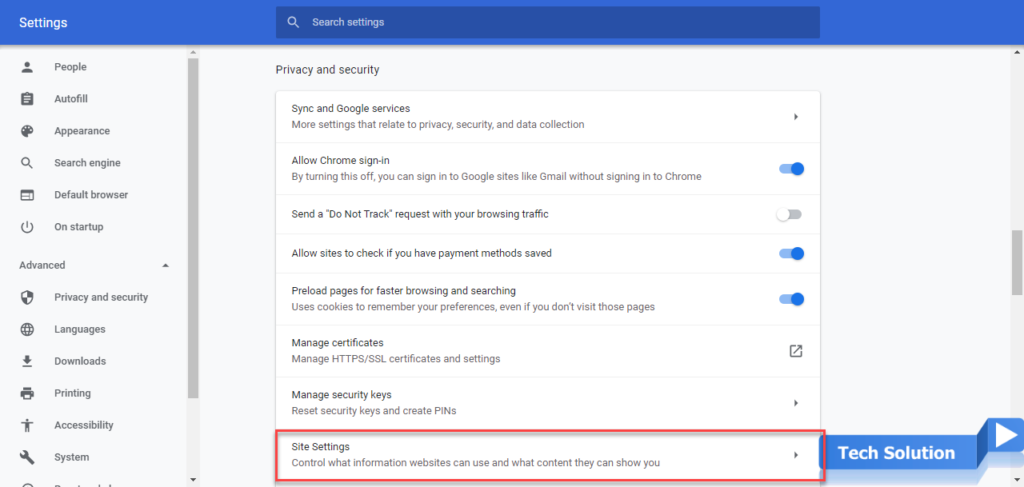
4. Select Javascript
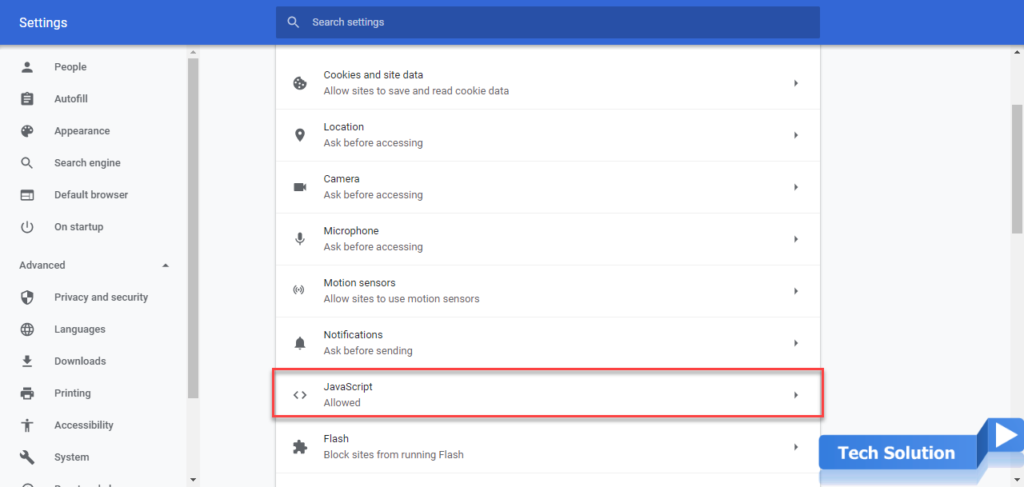
5. Click the switch located next to the phrase Allowed (recommended); the switch will be changed to a gray color, and the phrase will be changed to Blocked.
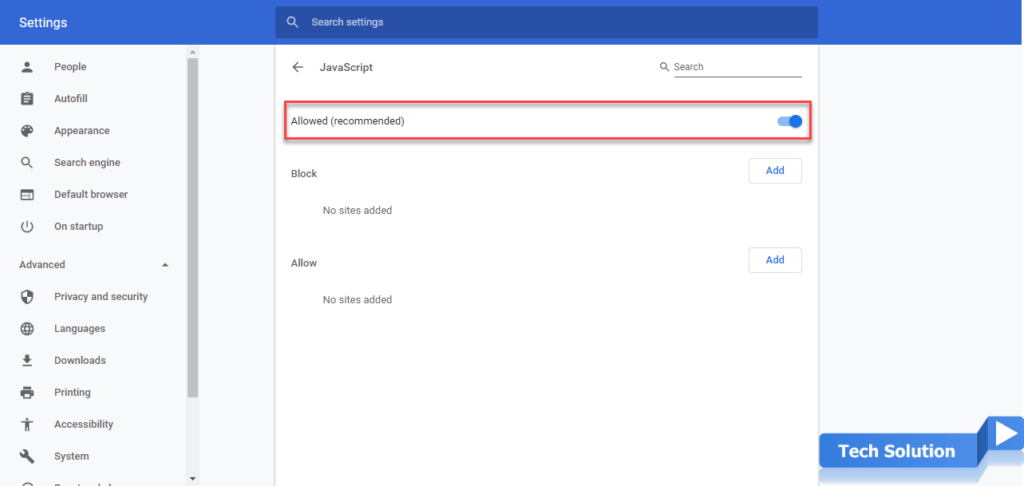
6. This is the final result. You have successfully disabled javascript in Google Chrome.
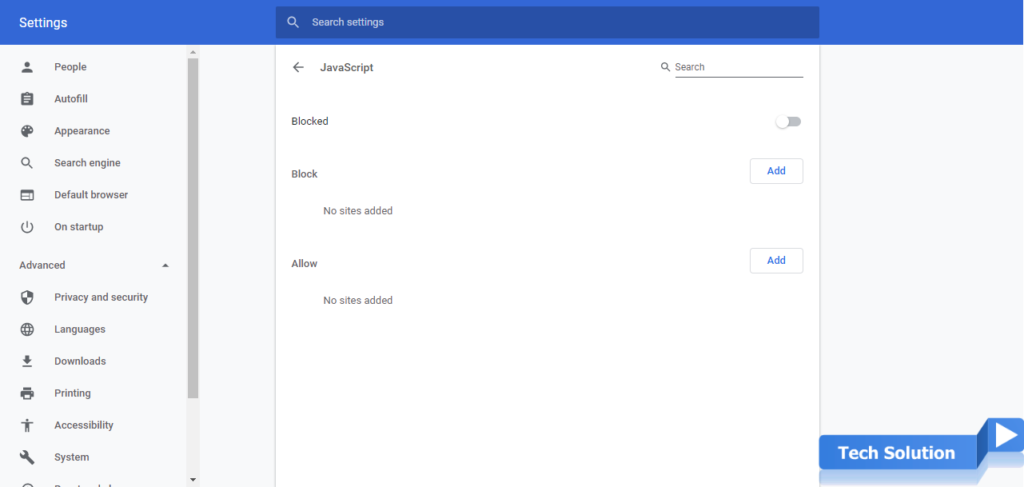
If you do not want to manipulate too much, You can omit step 1 through step 4. You can replace step 1 through step 4 by typing chrome://settings/content/javascript in the address box.
Thank you, I hope the article will be useful to you.
Tag: Turn off JavaScript in Google Chrome
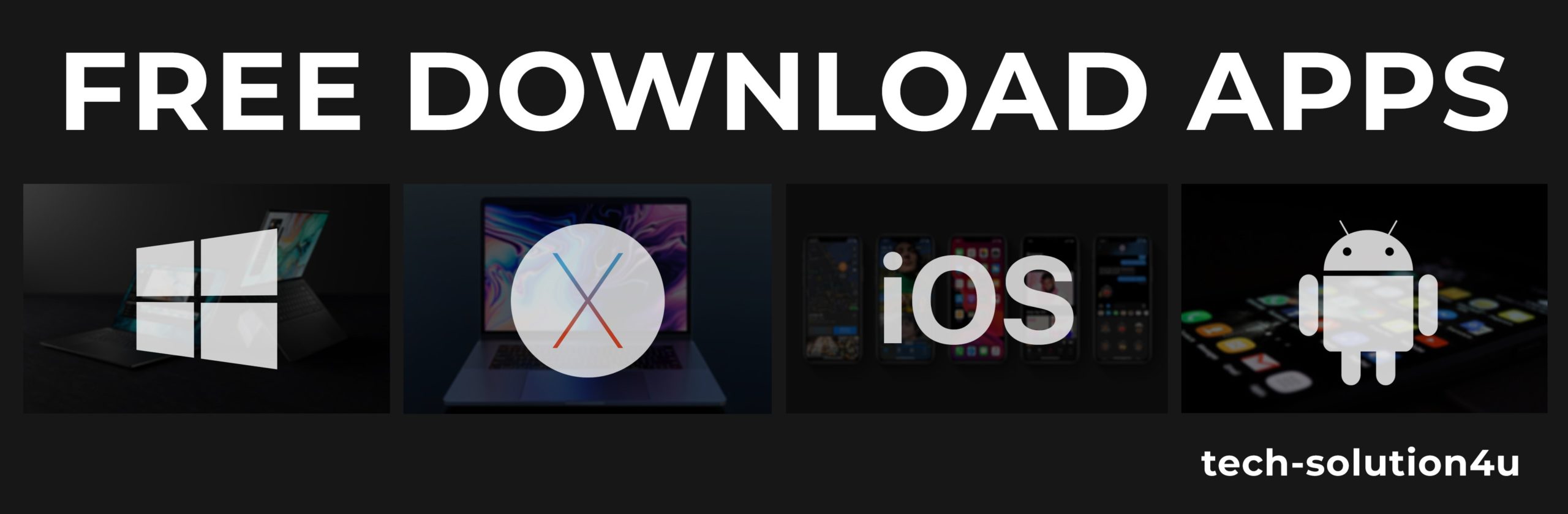



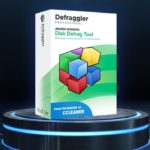

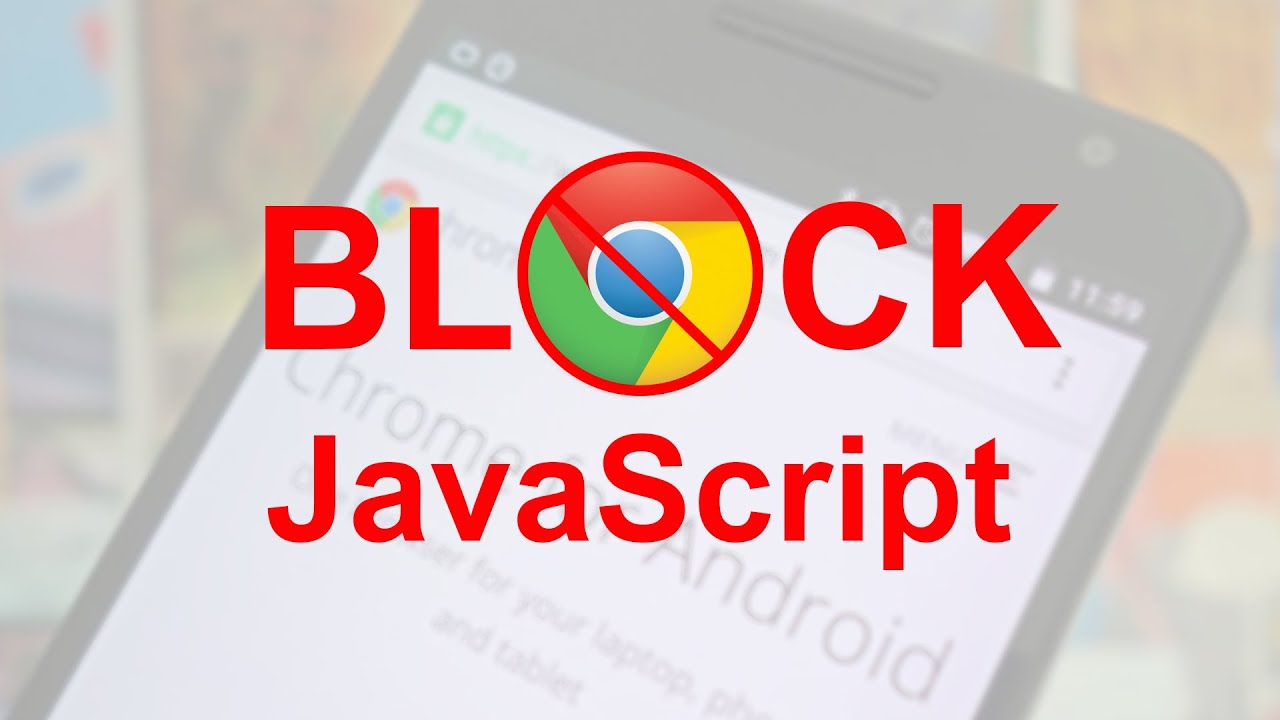
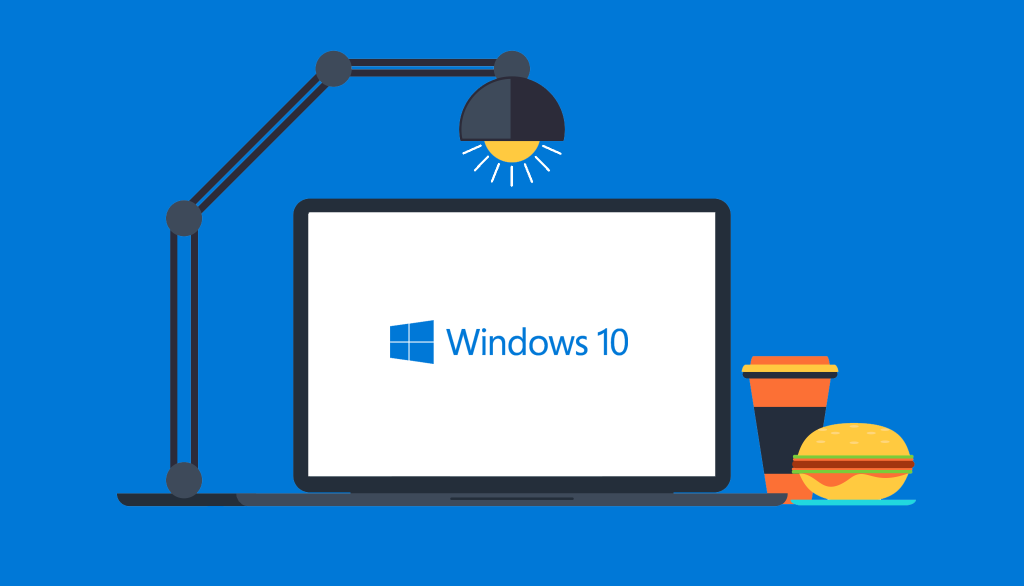
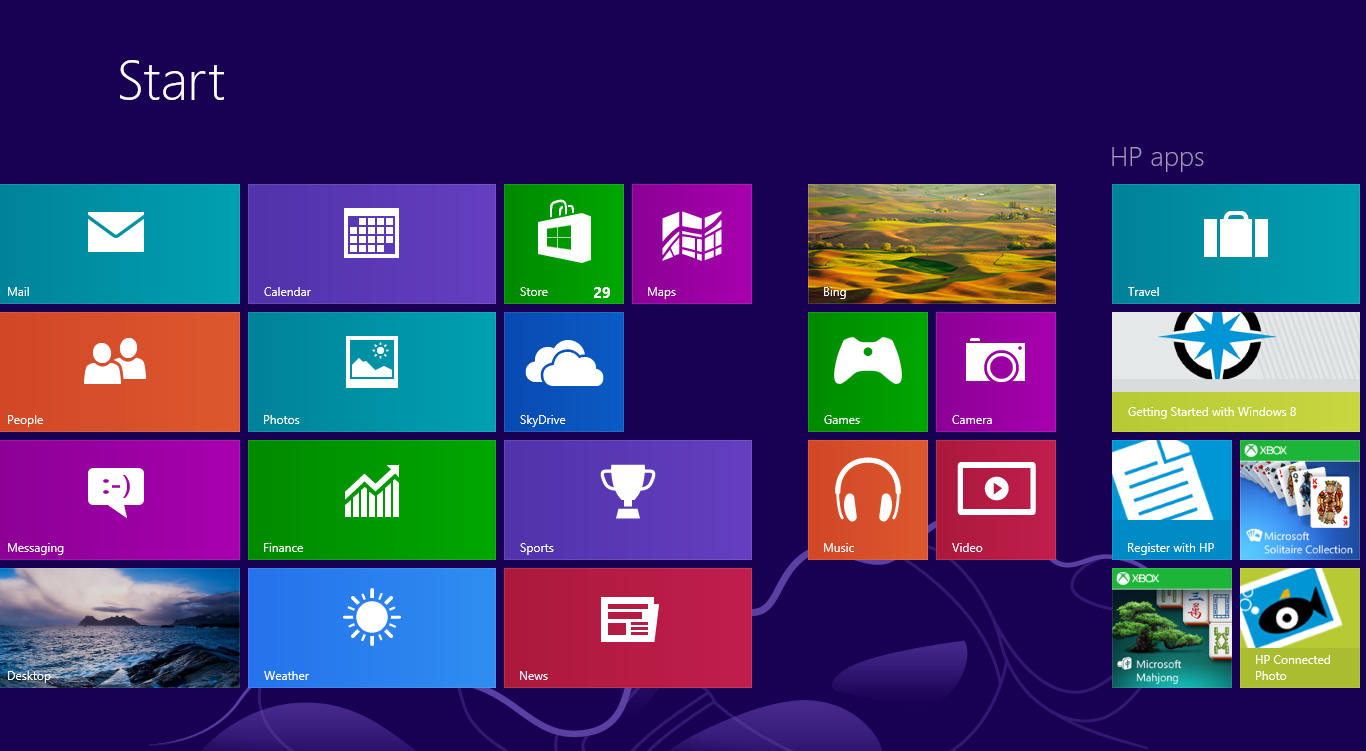
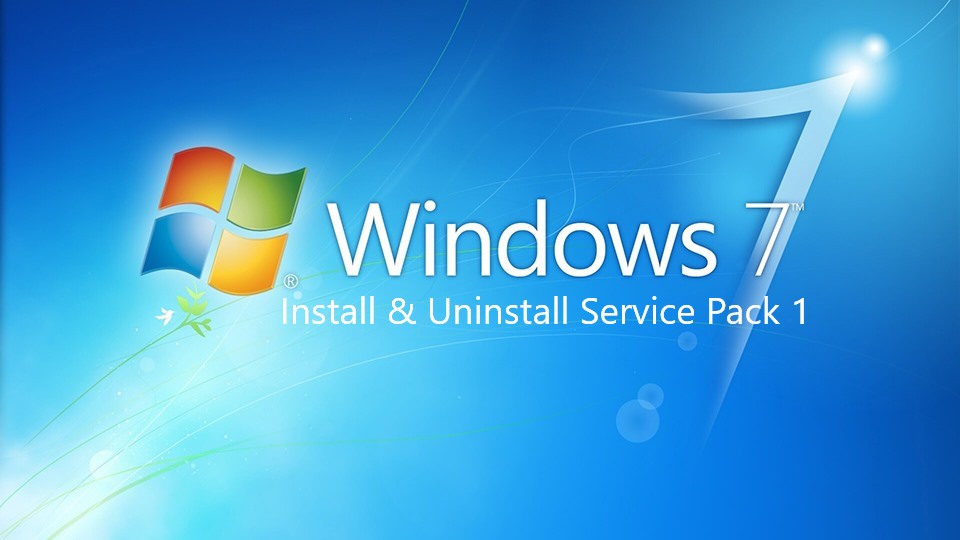

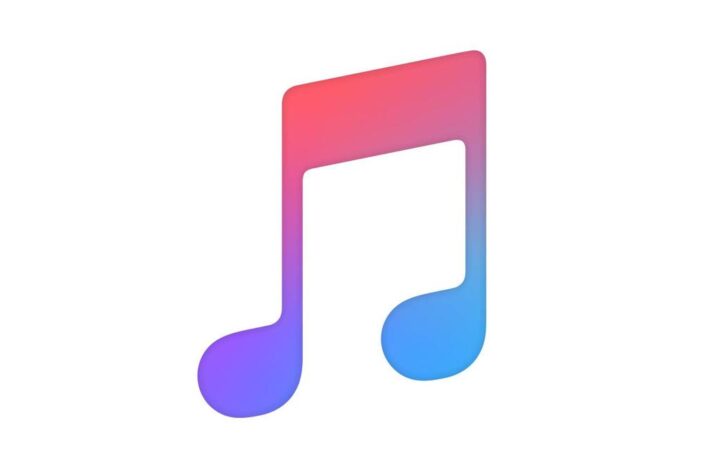

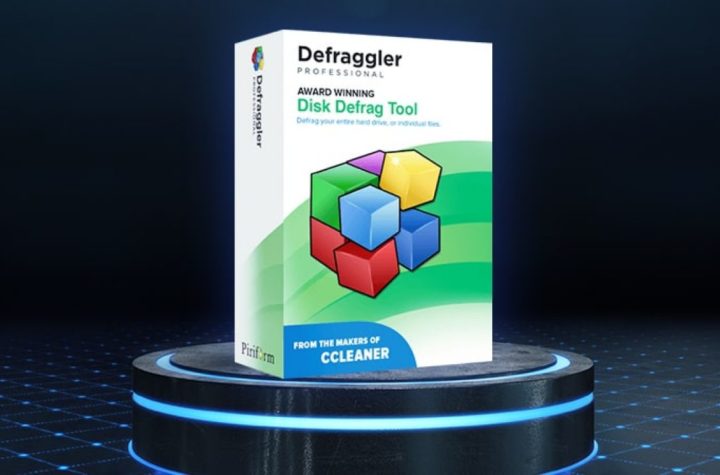
Facebook Comments