In this article, we will show you a simple way to change the password for Windows 10.
1. Press Window button on your keyboard, select the search box on your taskbar.
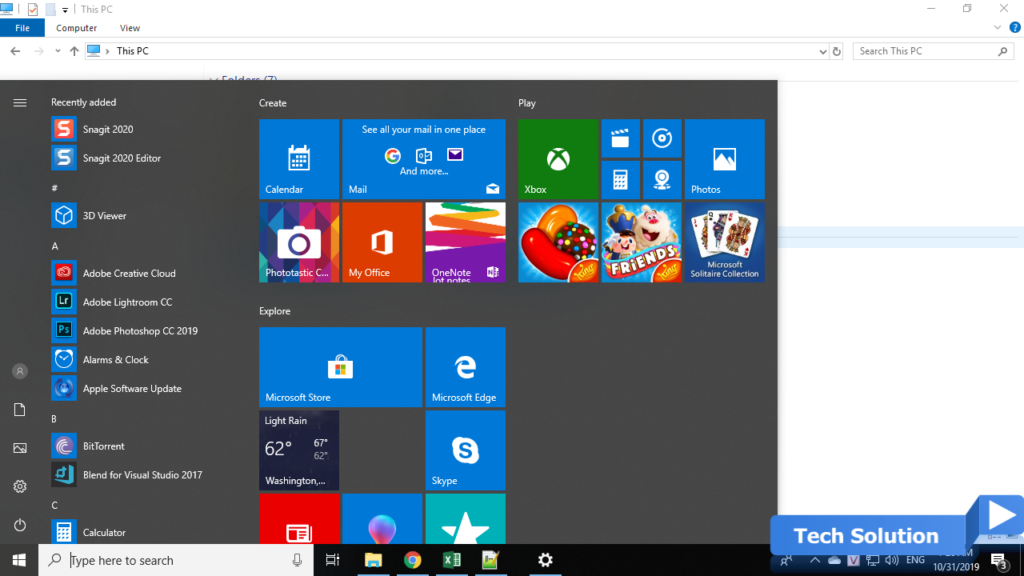
2. Type Settings and Select Settings in the search results list.
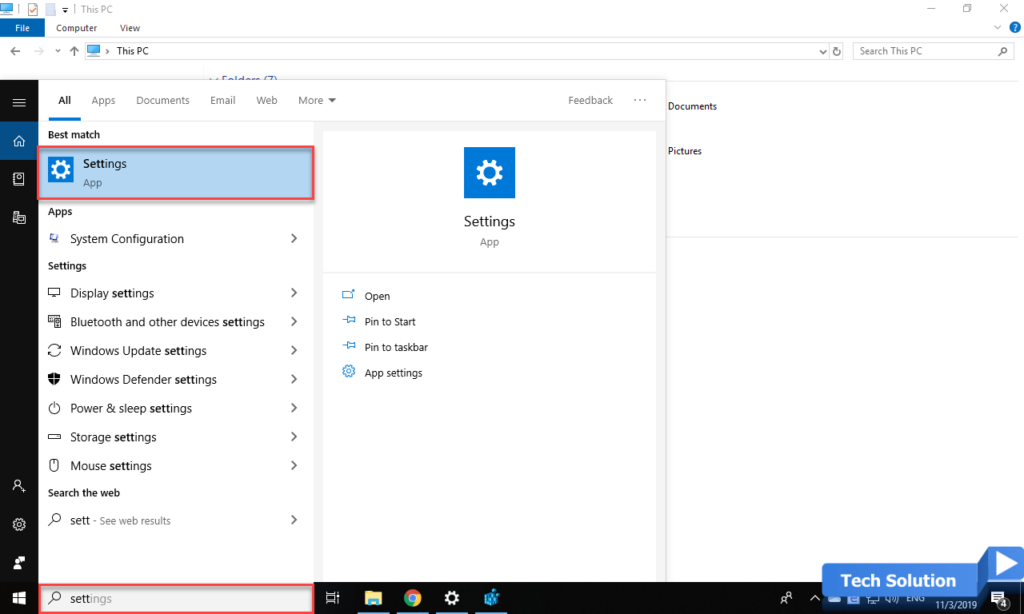
3. Choose Accounts
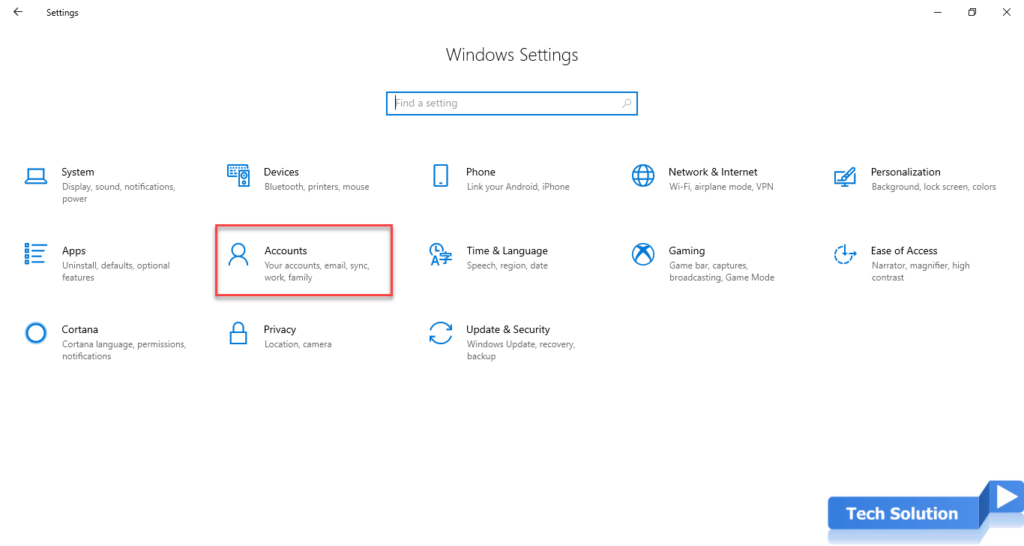
4. Select Sign-in options on the left panel, then click Change in the Password section
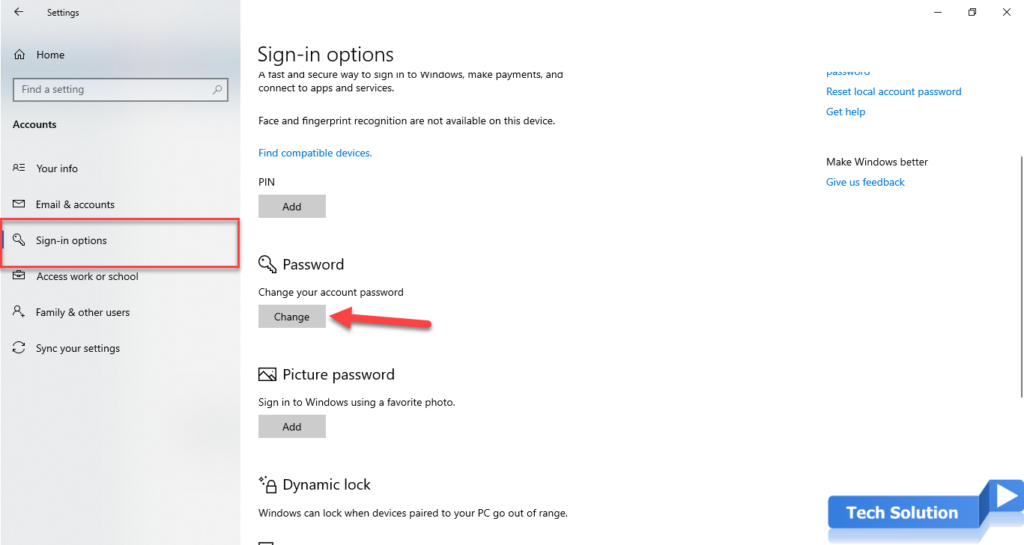
5. Type your current password in the text box, then click Next
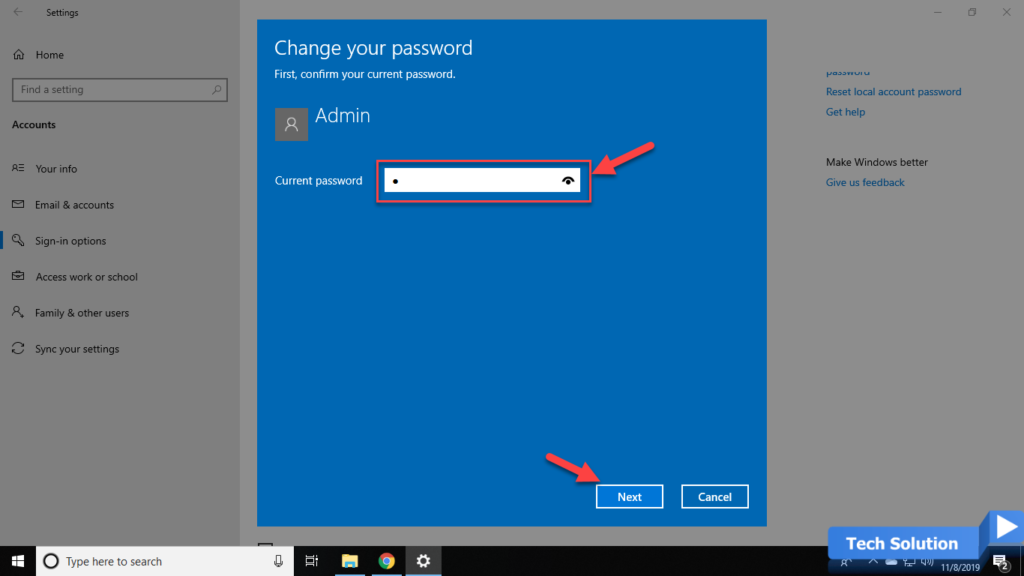
6. Enter the information in 3 text box as below
New password: your new password
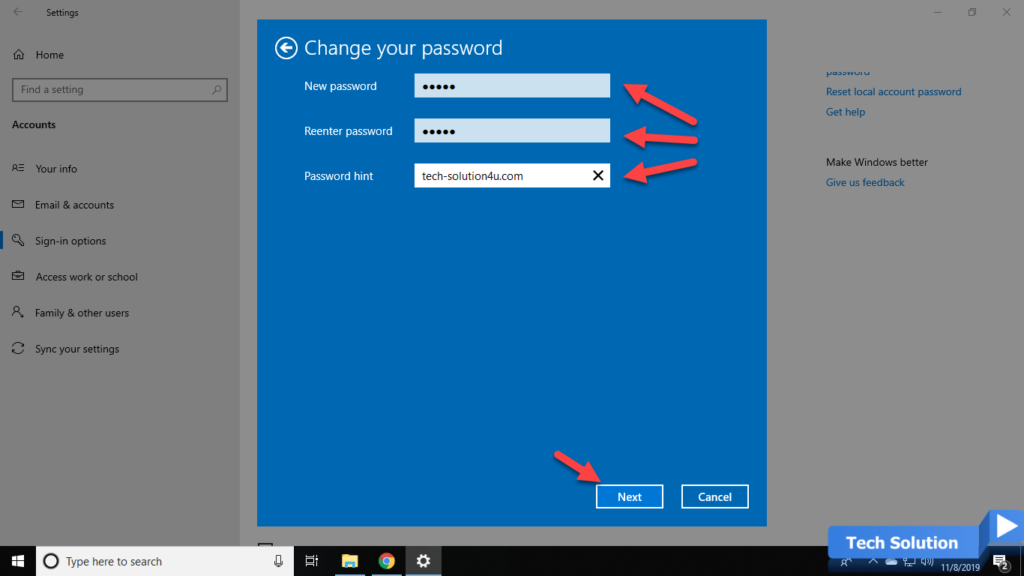
Reenter password: Re-enter the password again like the one above
Password hint: Suggestions to remember the password if you have not used it for a long time. Don’t enter your password in this text box.
7. Click Finish to complete the password change
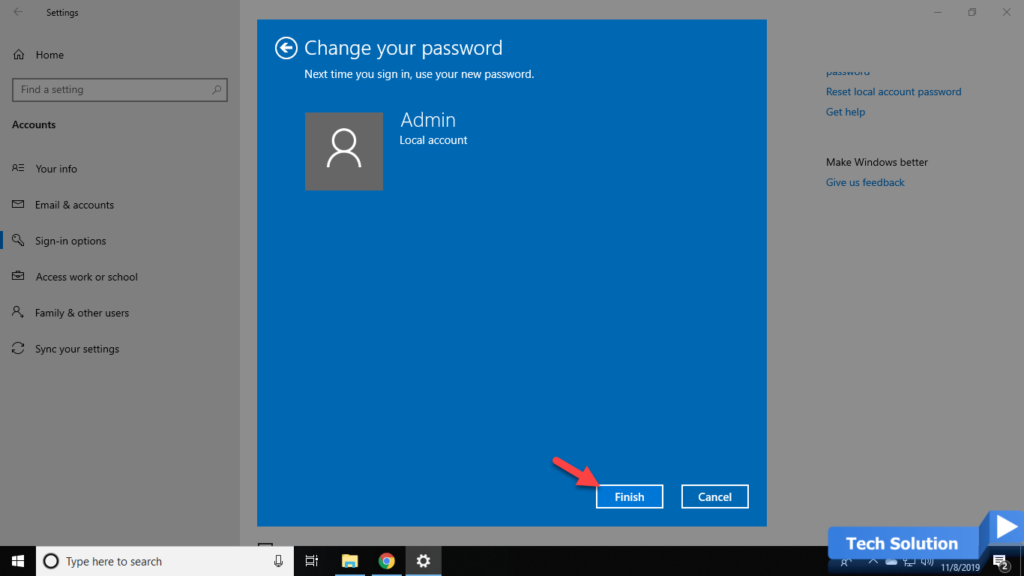
Thank you, I hope the article will be useful to you. 🙂
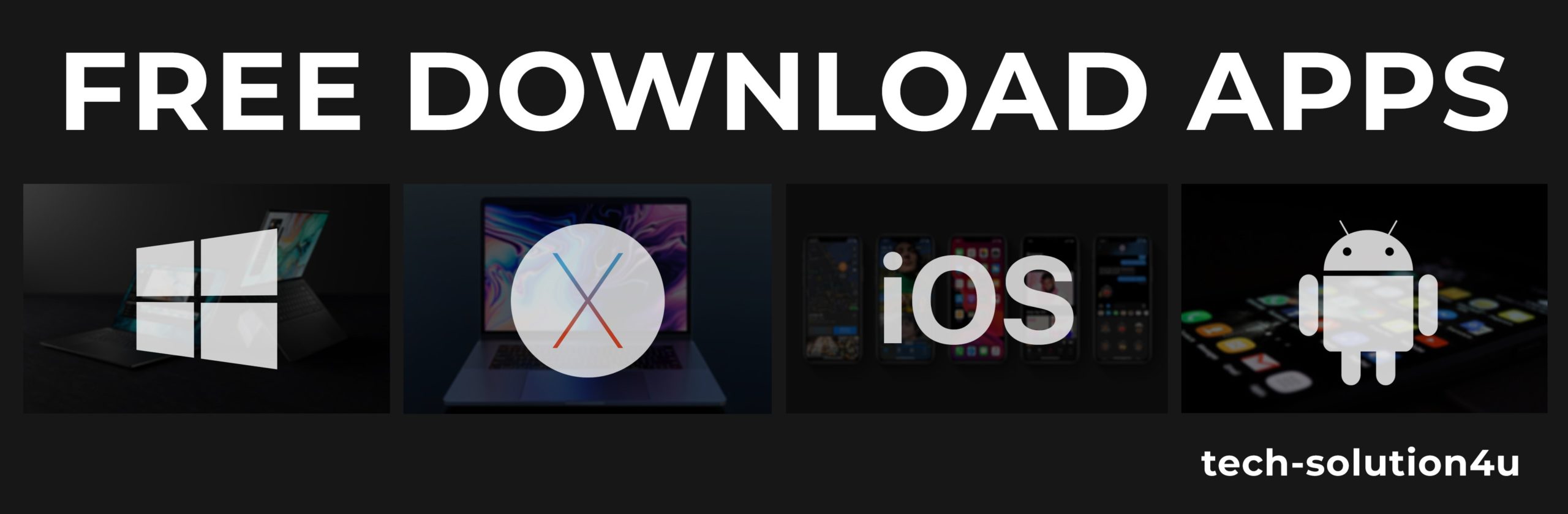



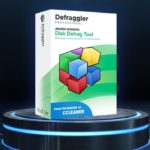

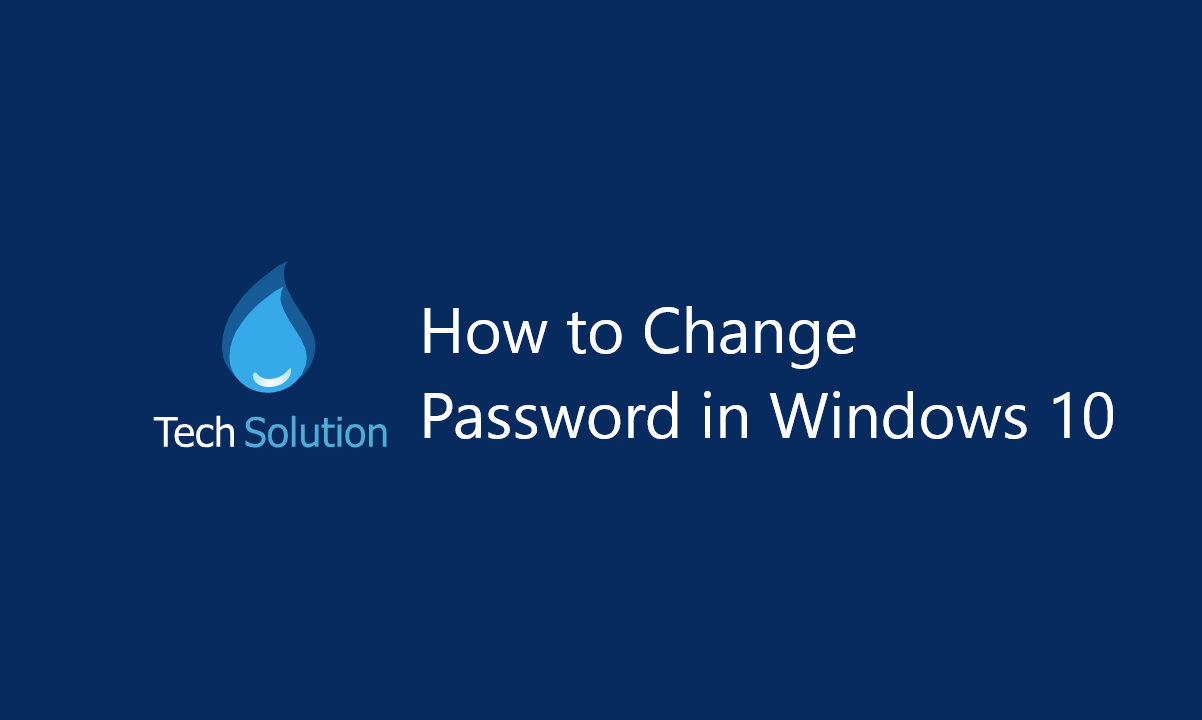
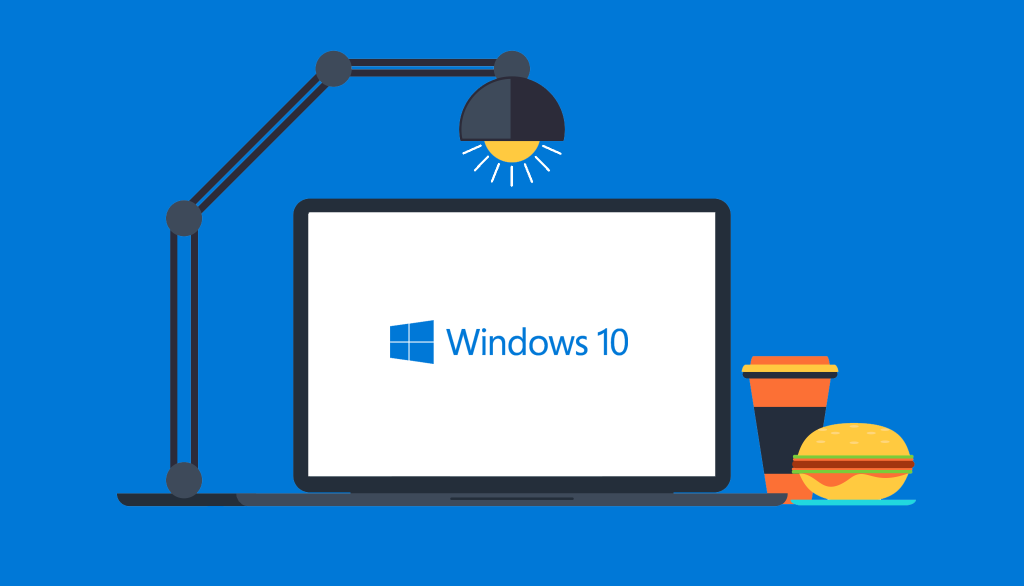
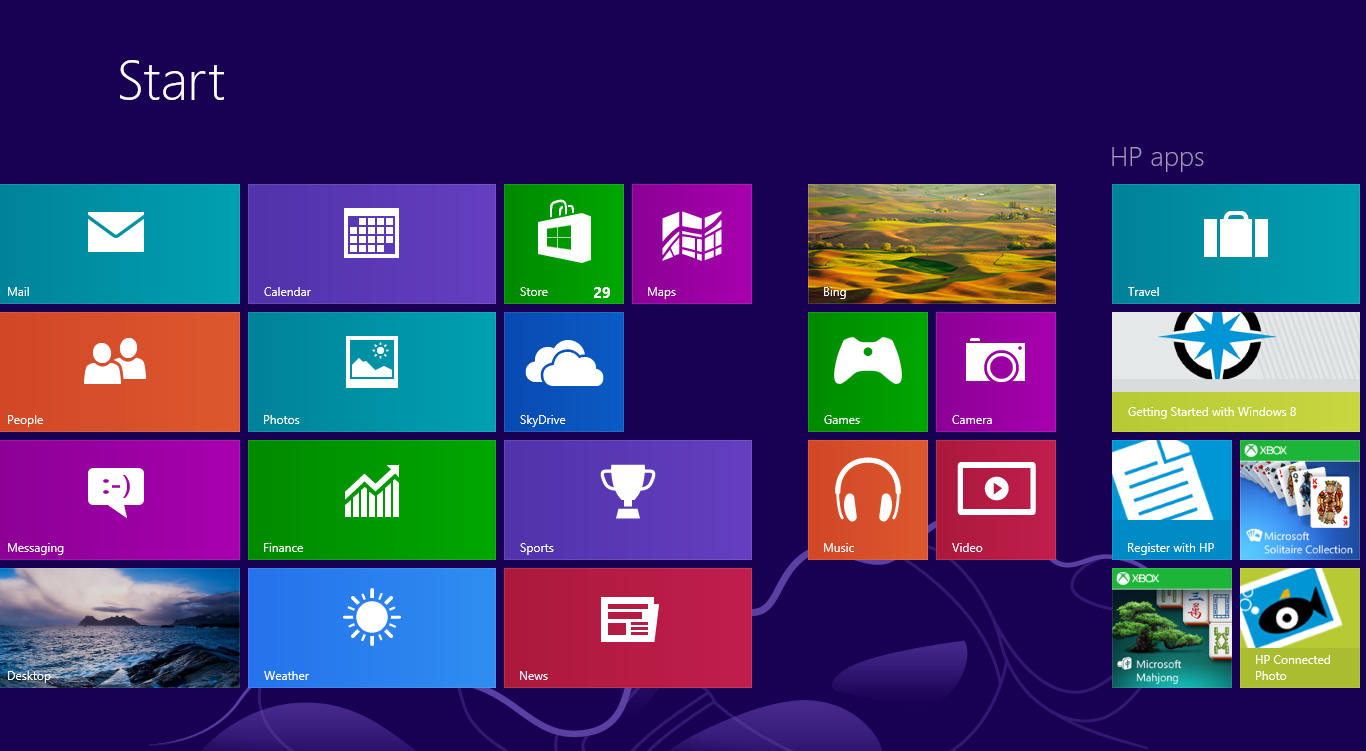
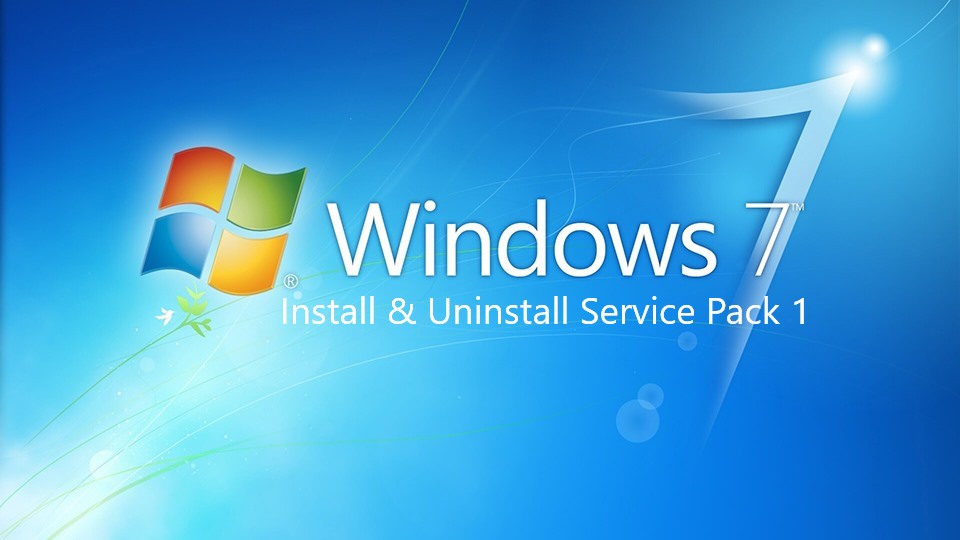

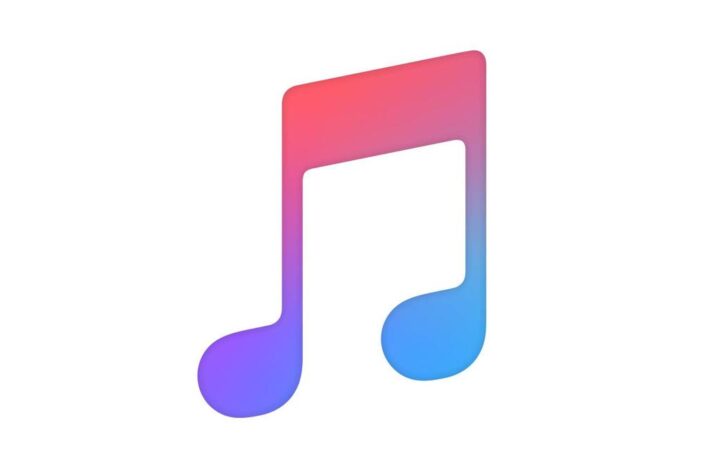

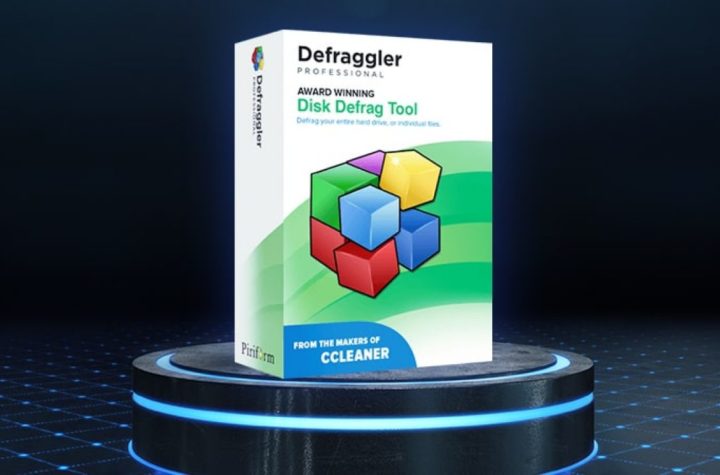
Facebook Comments