Suppose someone asks you about the wifi password you are using for your PC, but you cannot remember it. Don’t worry, Windows provides a simple way to get the password of the current Wifi connection. You just follow the steps below to see your current wifi password:
1. Right-click to internet access icon in the right corner of the screen and click to Open network & Internet settings
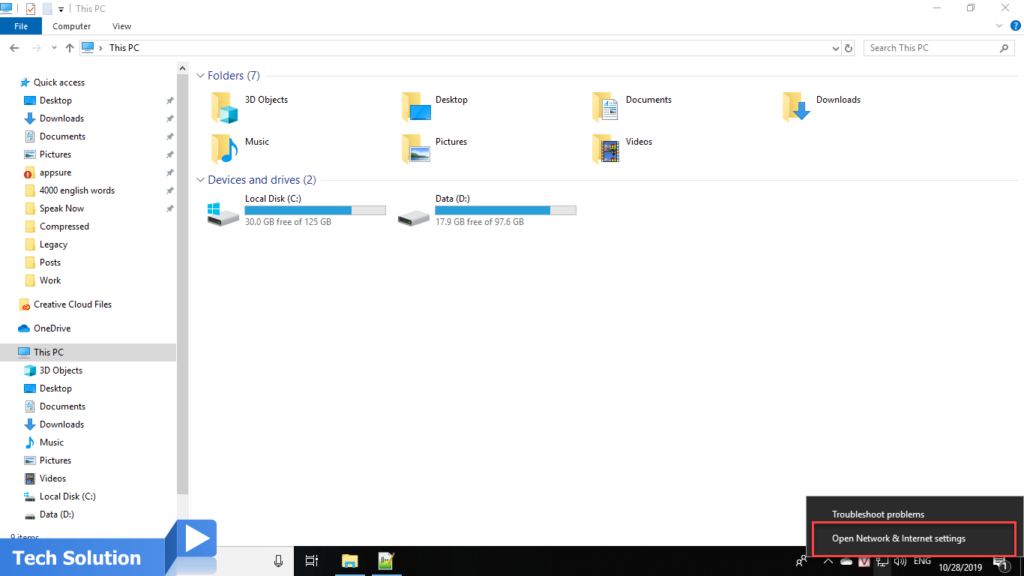
2. Click to Network and Sharing Center
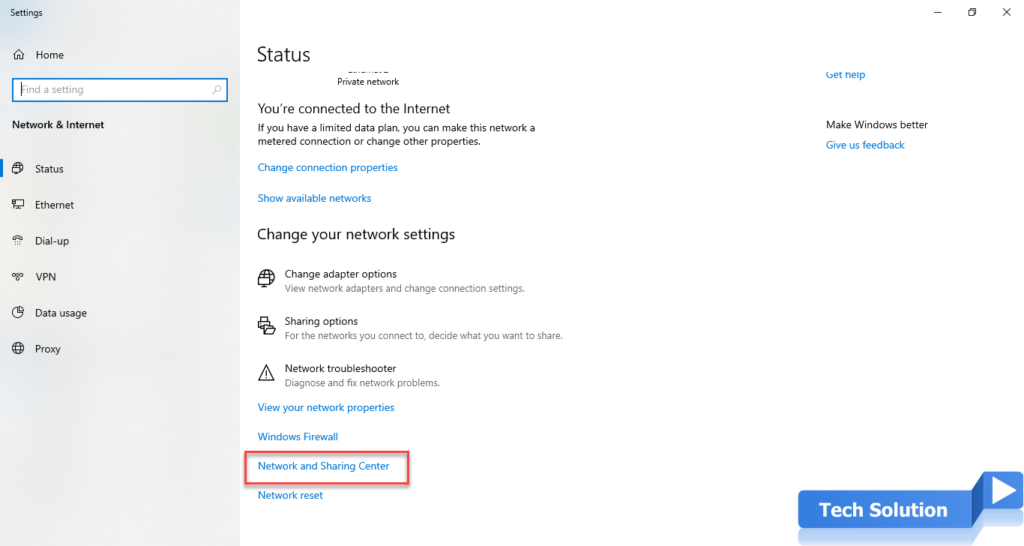
3. Select Wireless Network Connection
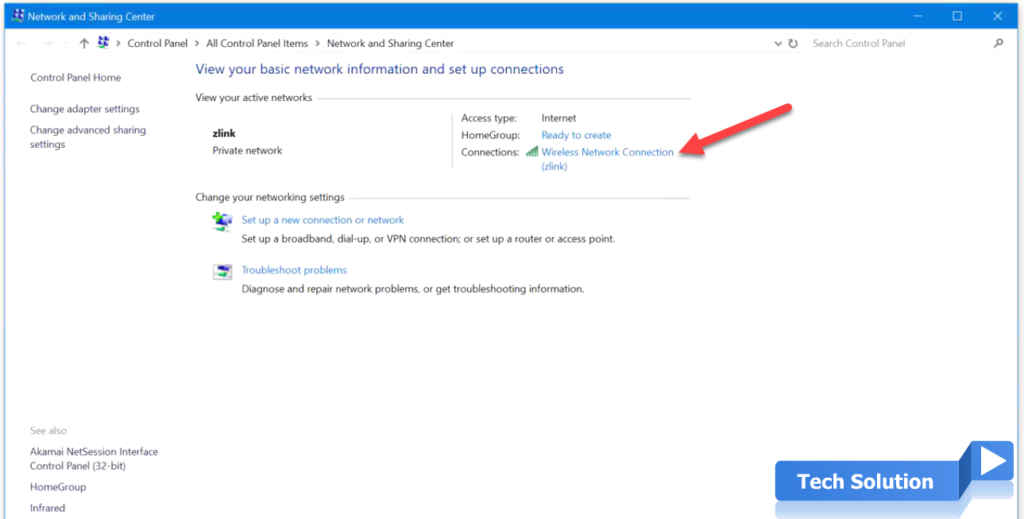
4. Click Wireless Properties
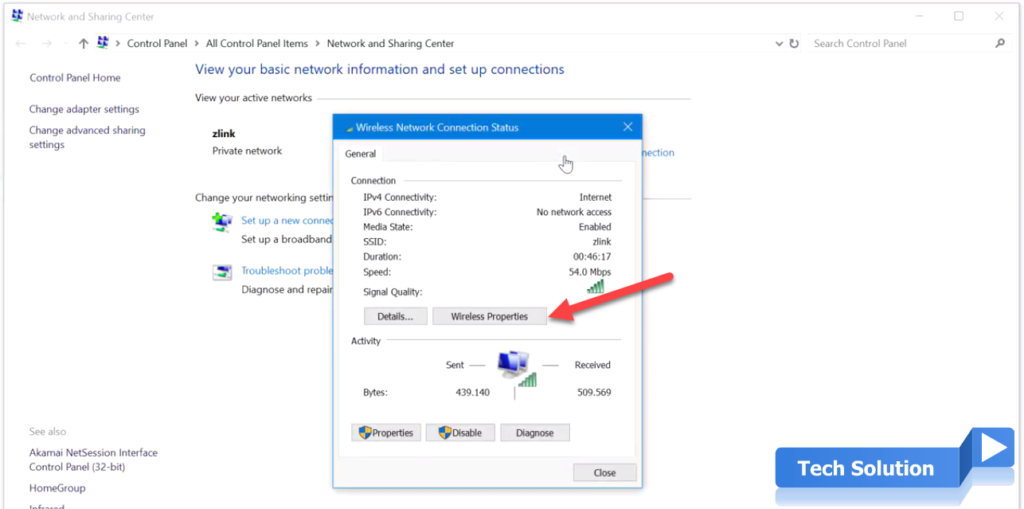
5. Switch to Security tab
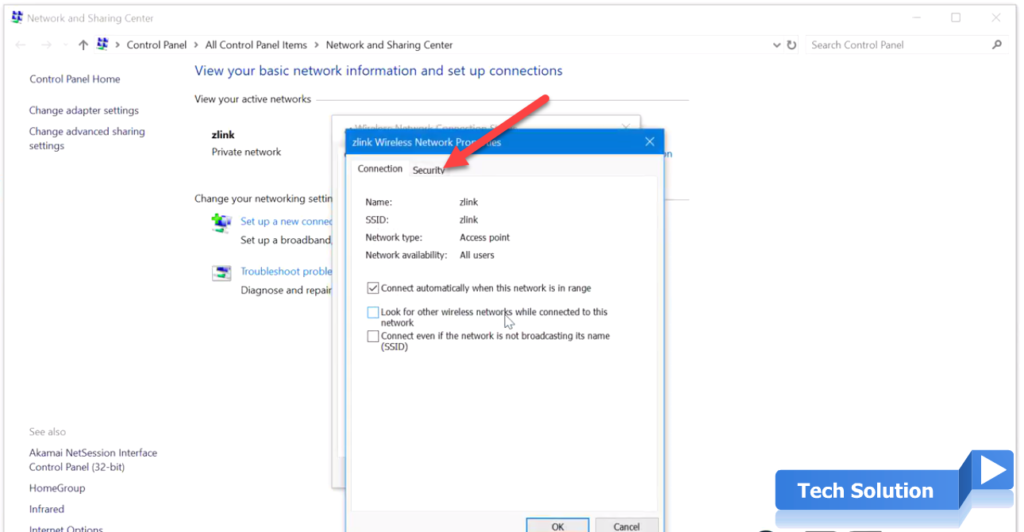
6. Check Show characters
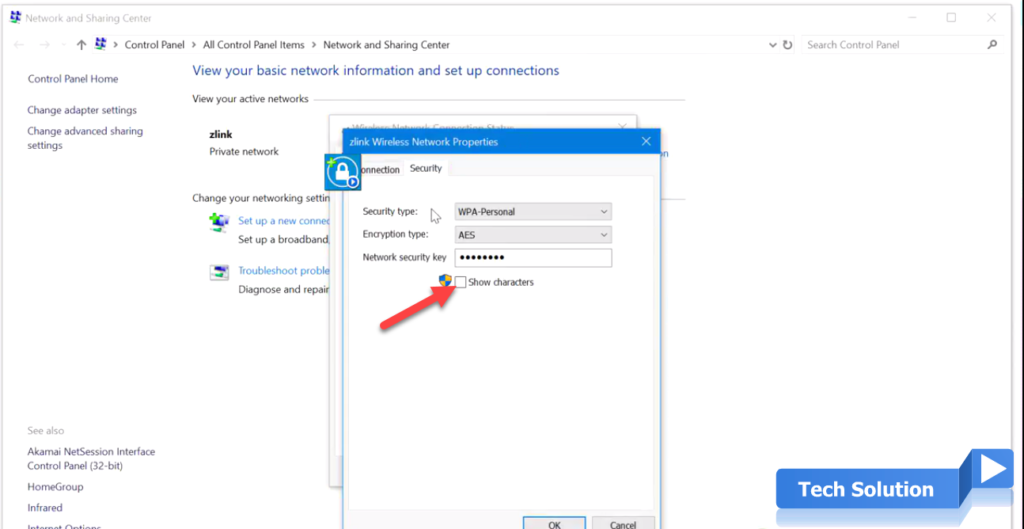
7. The password will display on Network security key textbox.
See video:
Thank you, I hope the article will be useful to you.
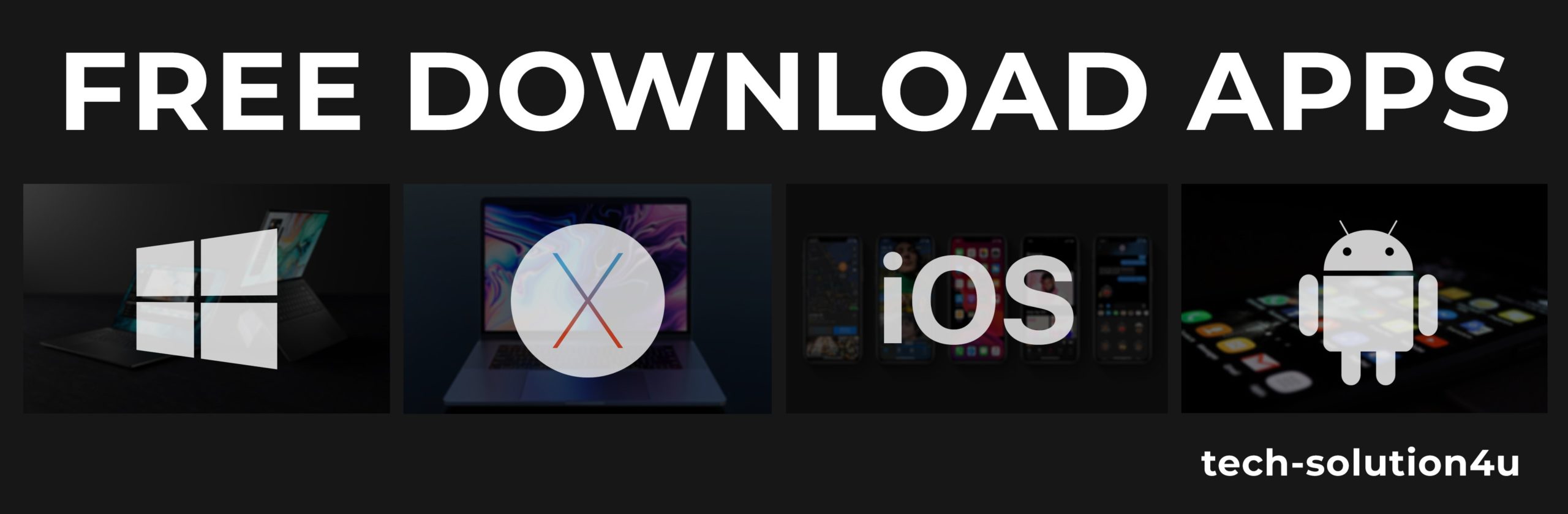



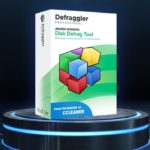

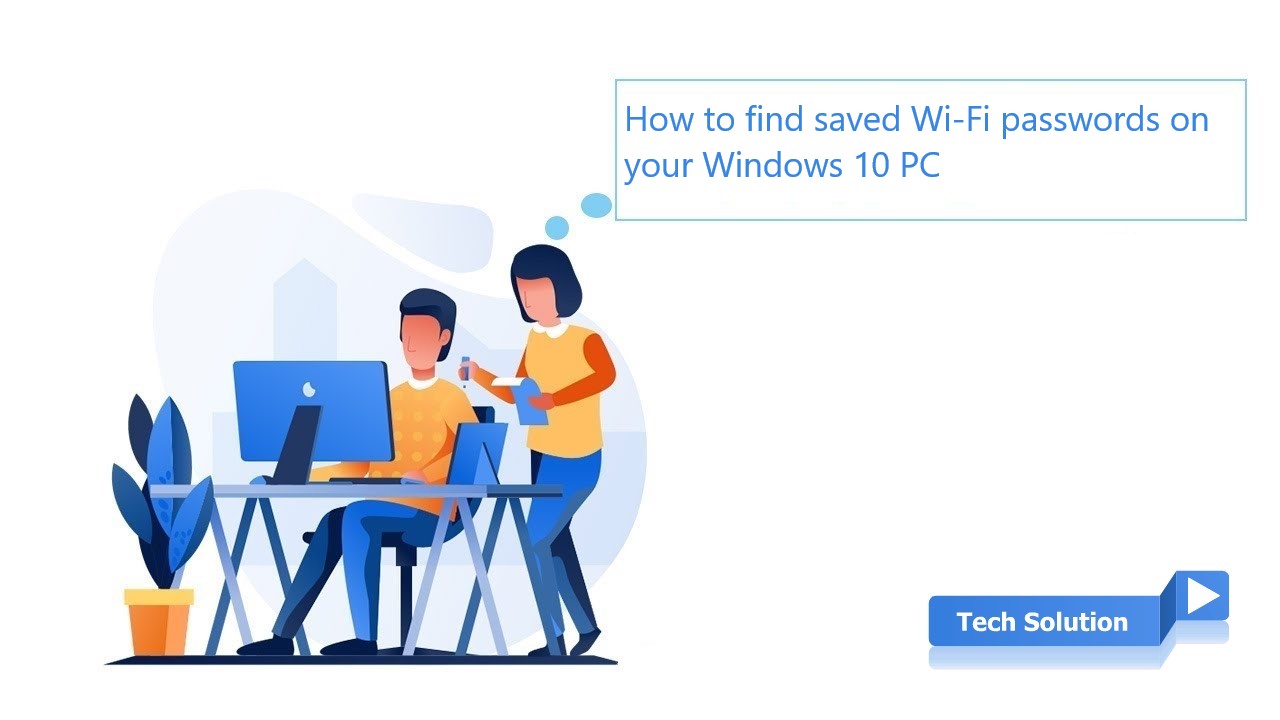
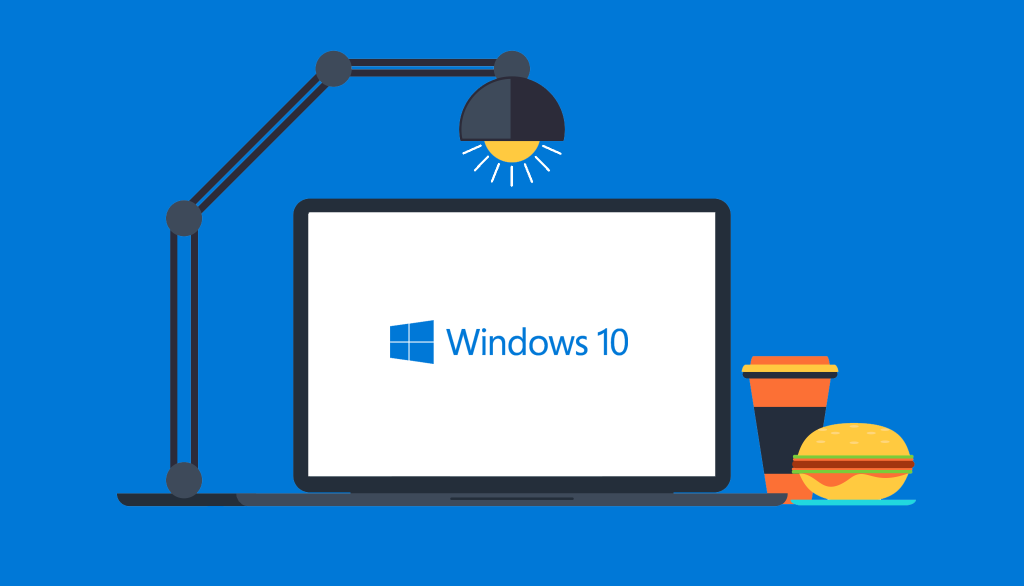
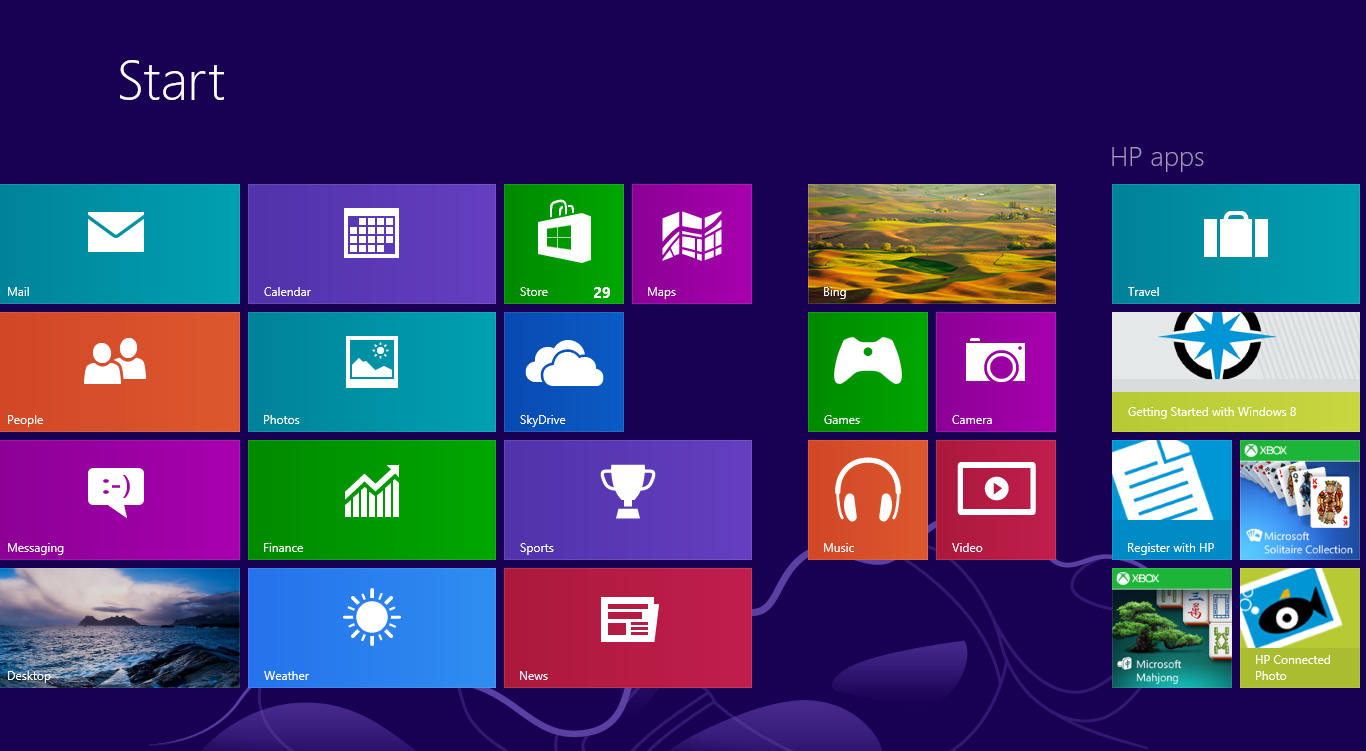
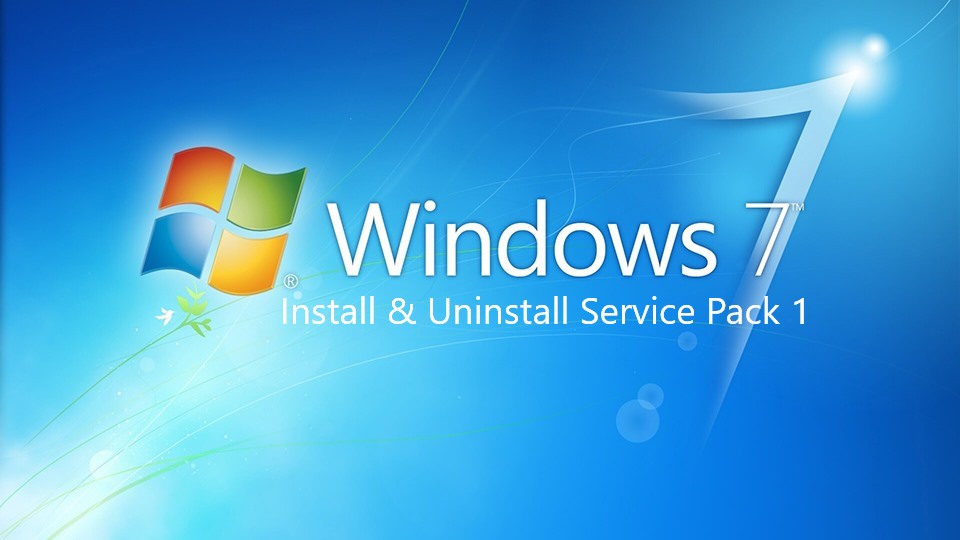

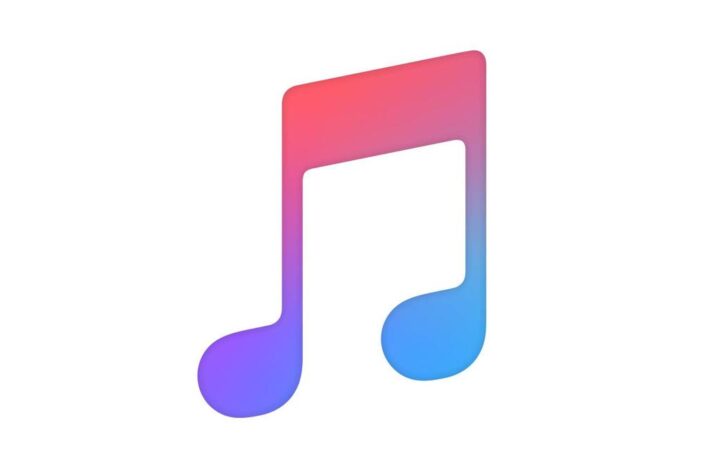

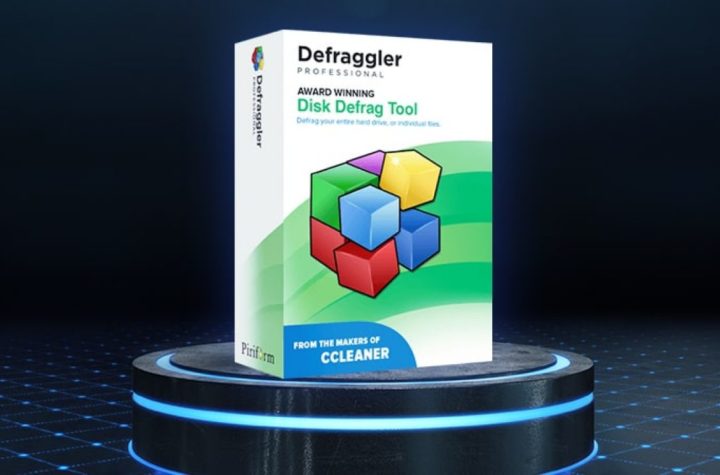
Facebook Comments