The Windows Firewall is designed to prevent unauthorized users accessing your files and your resource on the computer. If you are concerned about your computer’s safety, a firewall is a must-have.
Unfortunately, the Windows Firewall is not perfect and can sometimes do more harm than good, especially if there is another firewall program installed.
Don’t disable the Windows Firewall unless you have a good reason, but if you have another security program that performs similar functions, feel free to do so.
1. Press Window button on your keyboard, select the search box on your taskbar.
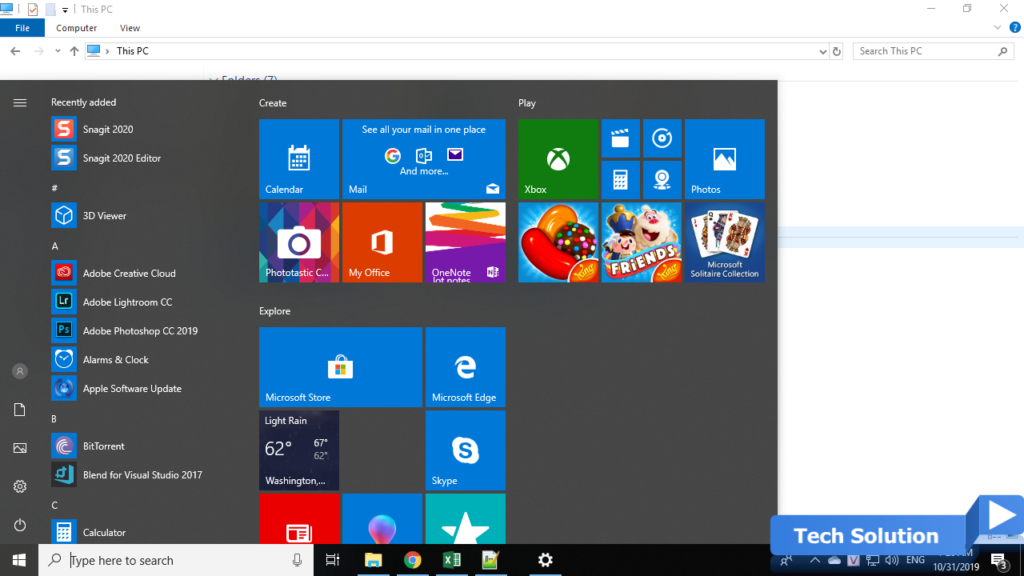
2. Type Control Panel and select Control Panel in the search results list.
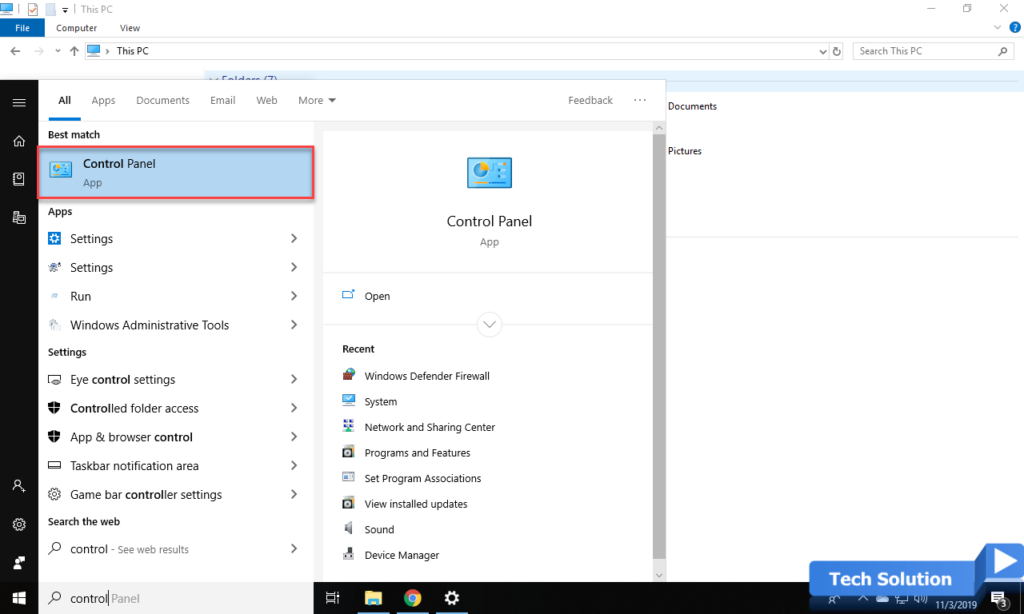
3. Select System and Security
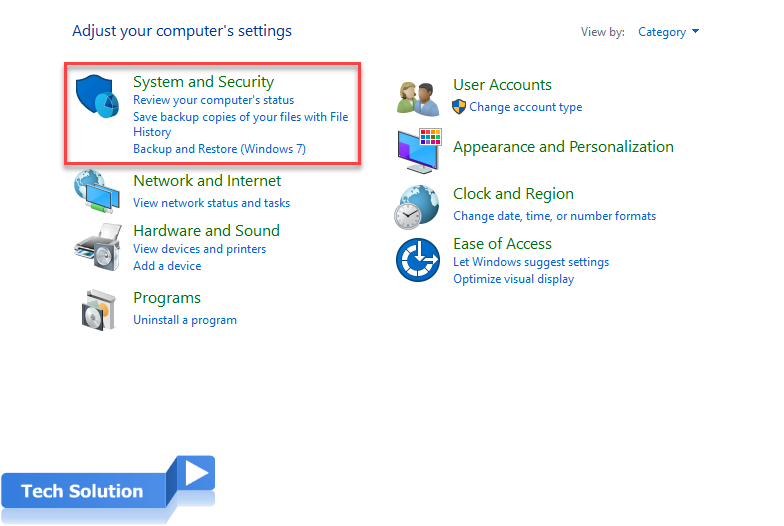
4. Choose Windows Defender Firewall.
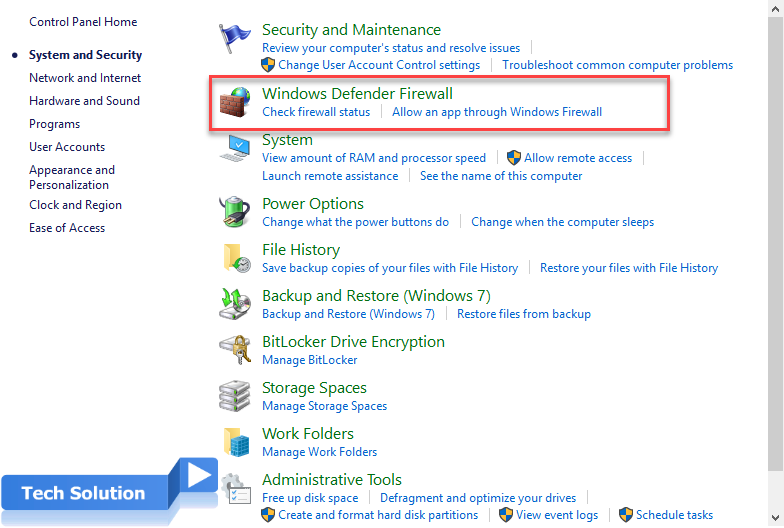
5. Select Turn Windows Firewall on or off on the left side of the screen.
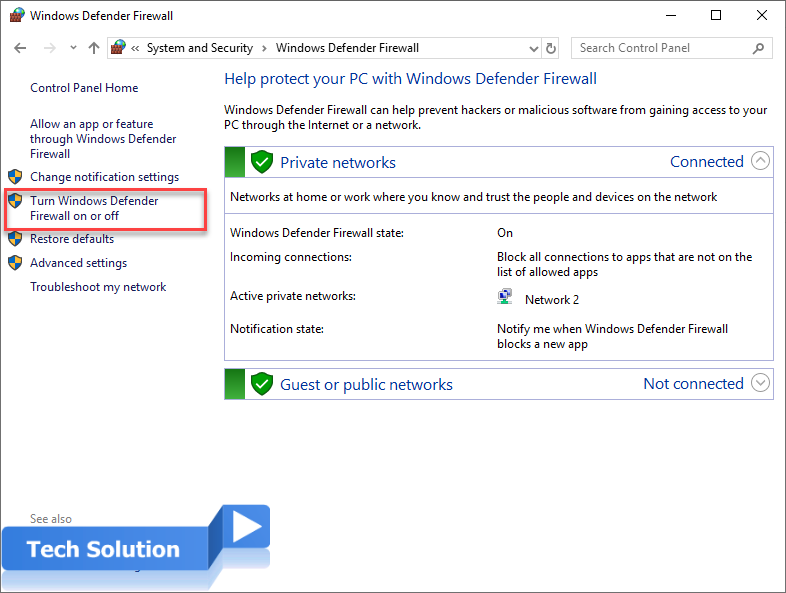
6. Check to the radio button Turn off Windows Firewall (not recommended). Choose OK to save the changes.
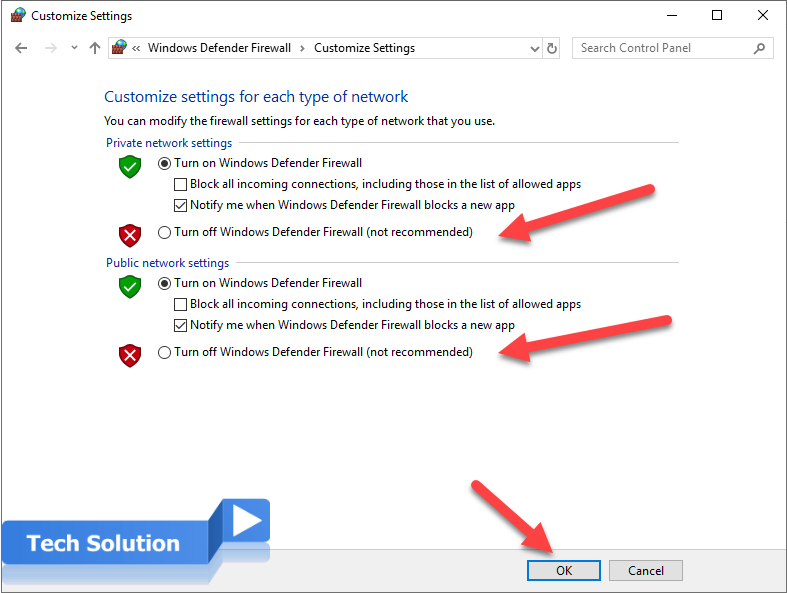
7. Now that the Windows Firewall is disabled.
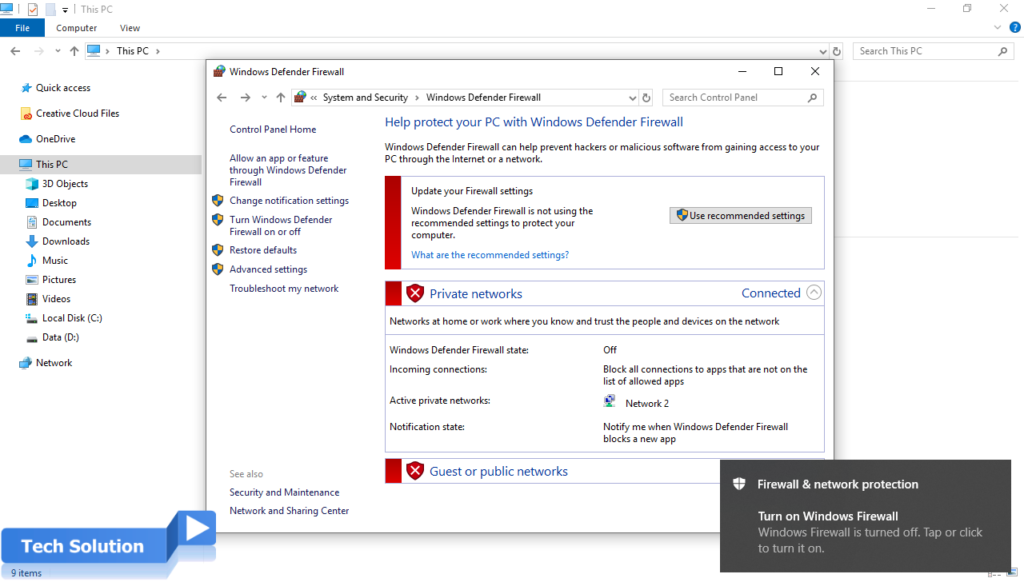
Thank you, I hope the article will be useful to you
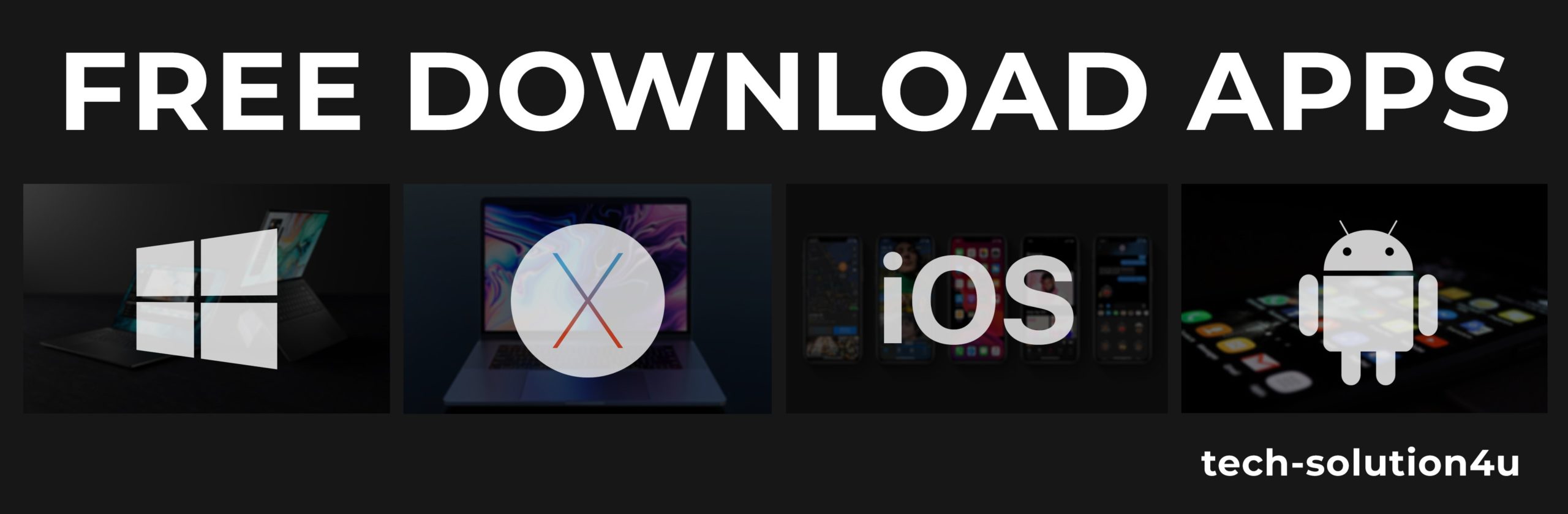



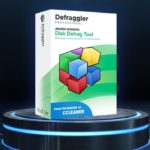

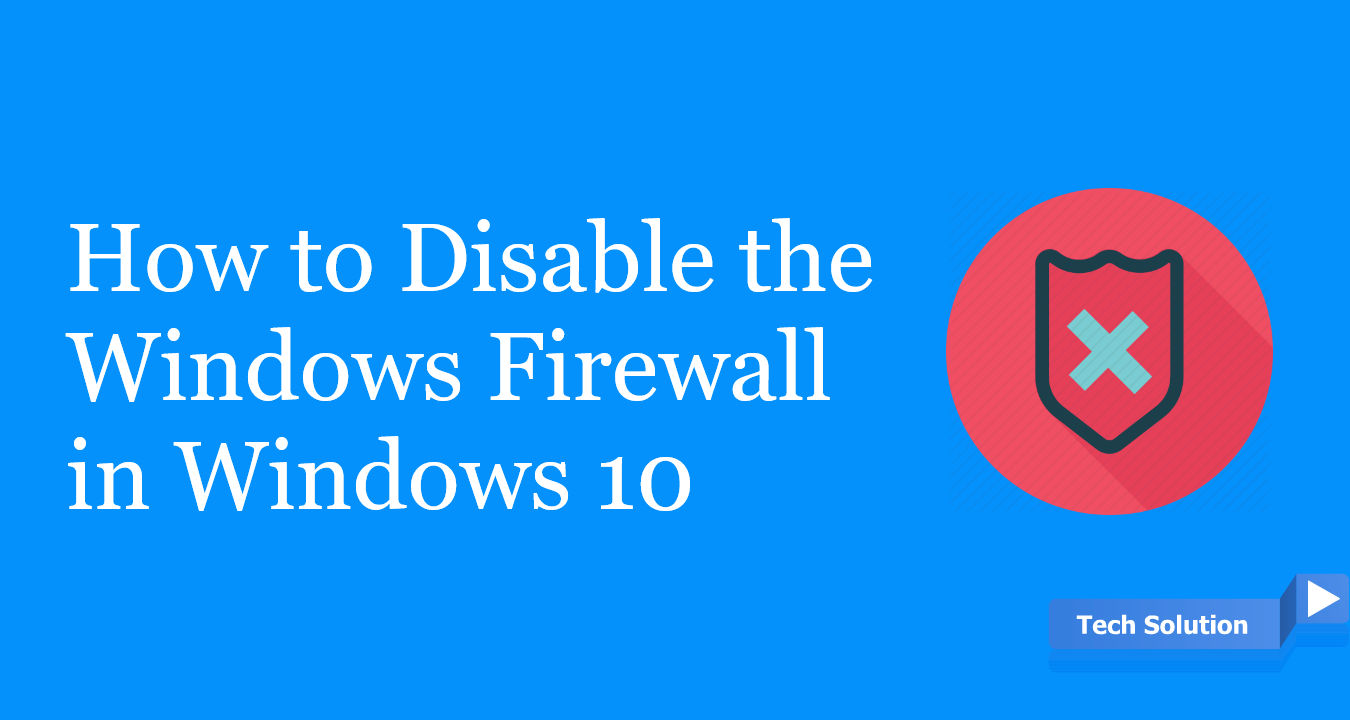
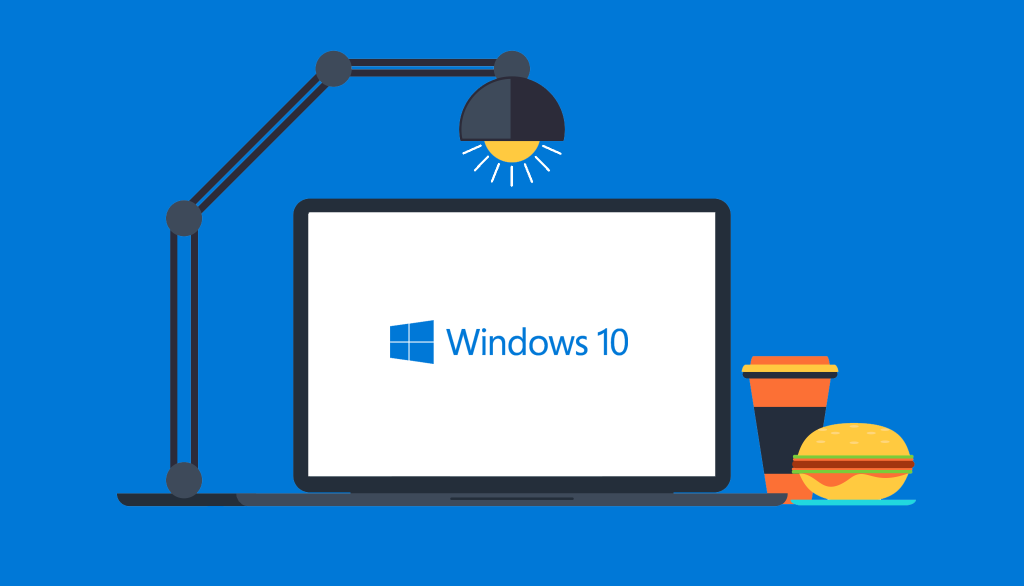
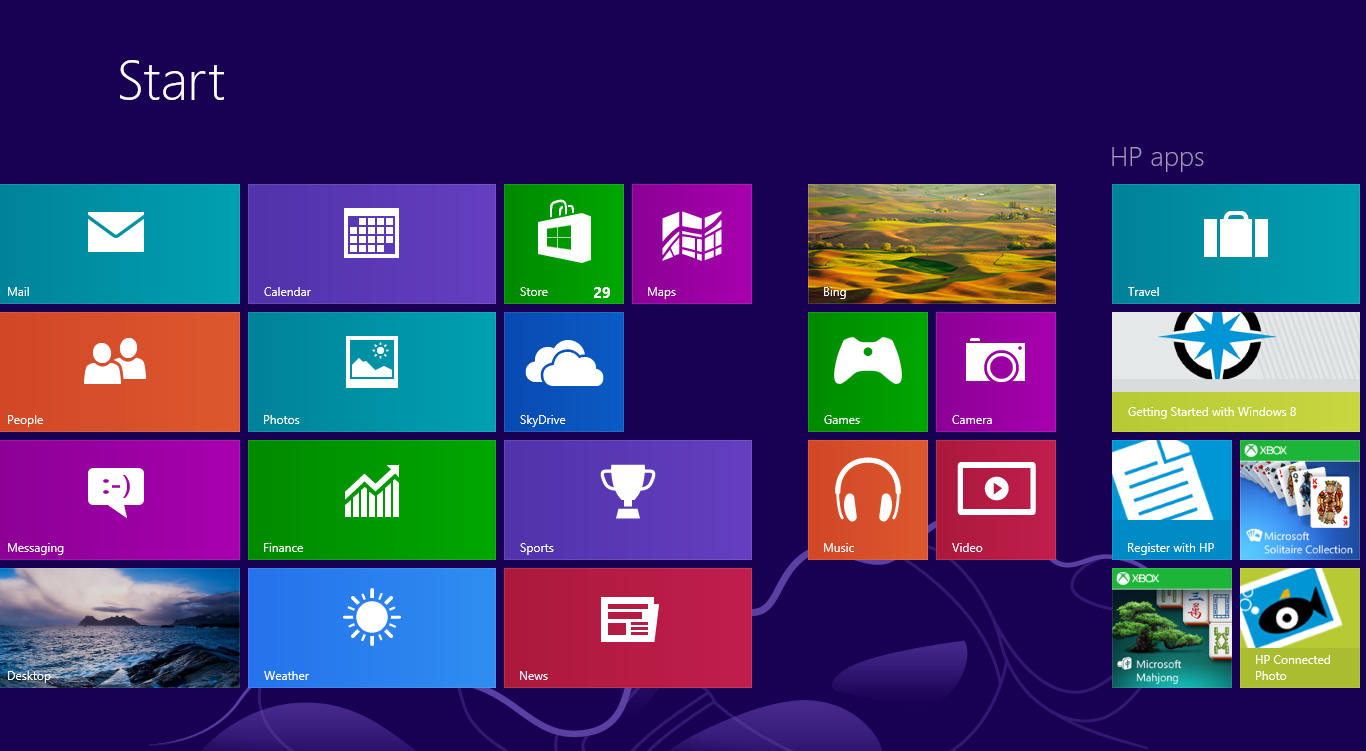
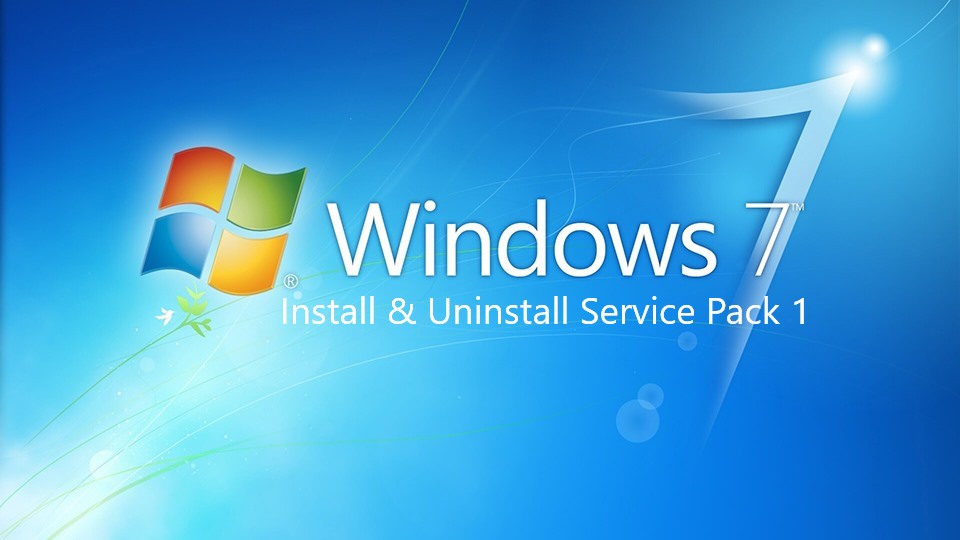

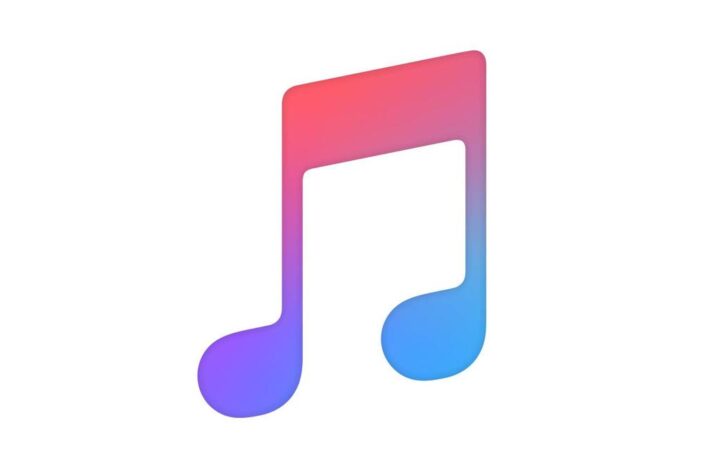

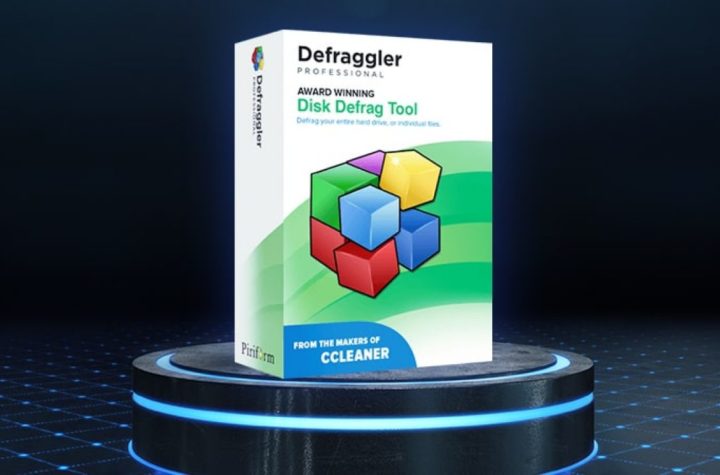
Facebook Comments