A Windows tablet provides the best of both worlds (Touch and mouse, keyboard input). If your device has them and because some reason you want to turn off the touchscreen on your laptop, ultrabook, laptop or touch device and use the device like a PC with a combination of a classic mouse and keyboard, you can do that. Windows 10 doesn’t have any built-in options to turn off the touchscreen on the fly, you can turn off this feature through Windows Device Manager.
1. Press Window button on your keyboard, select the search box on your taskbar.
2. Type Device Manager and Select Device Manager in the search results list.
3. Select the arrow next to Human Interface Devices -> Right-click to HID-compliant touch screen and choose Disable
4. A confirmation pop-up will appear to get your decision. Disabling this device will cause it to stop functioning. Do you really want to disable it? Click ‘Yes.’

5. Check your touchscreen is disabled.
I hope that this article will be useful for you.
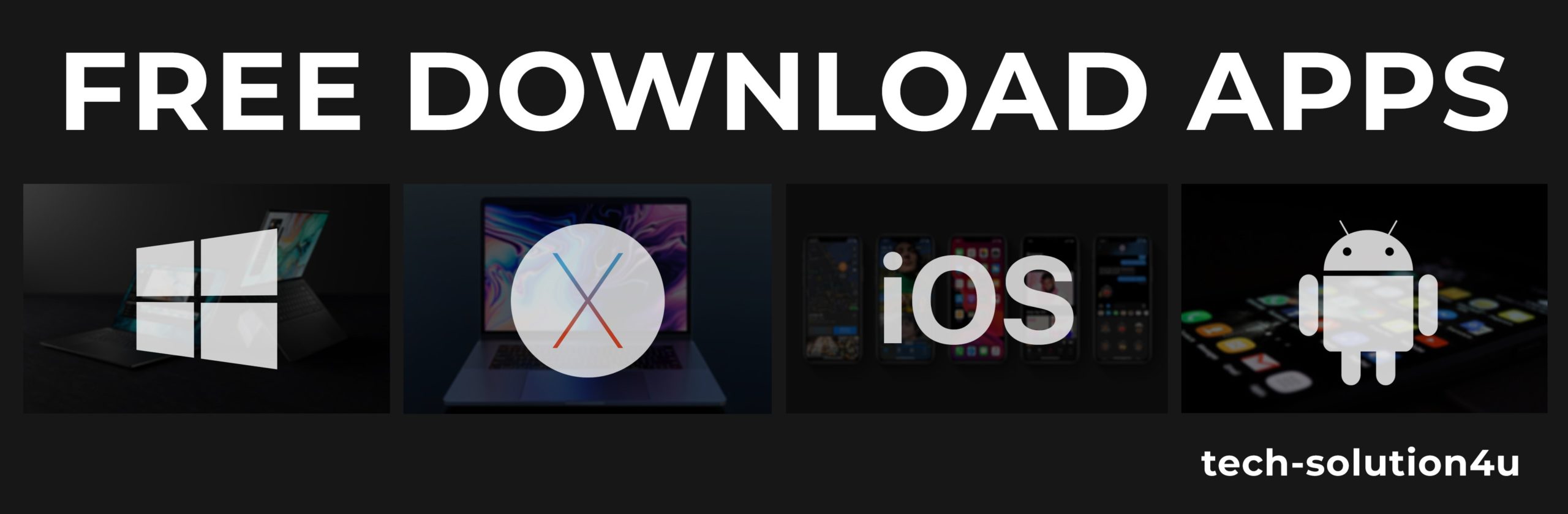



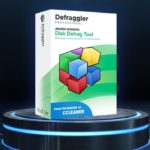


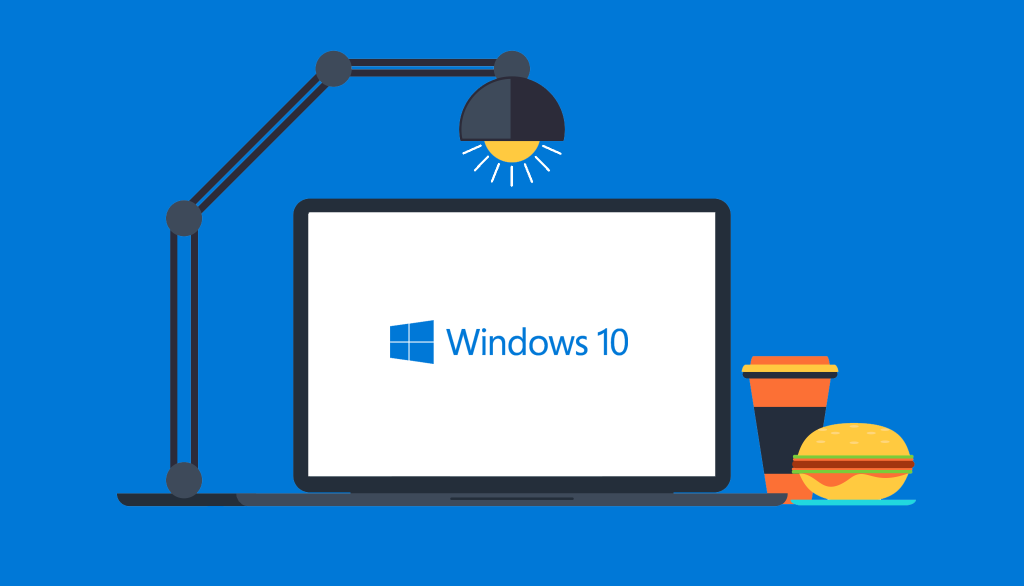
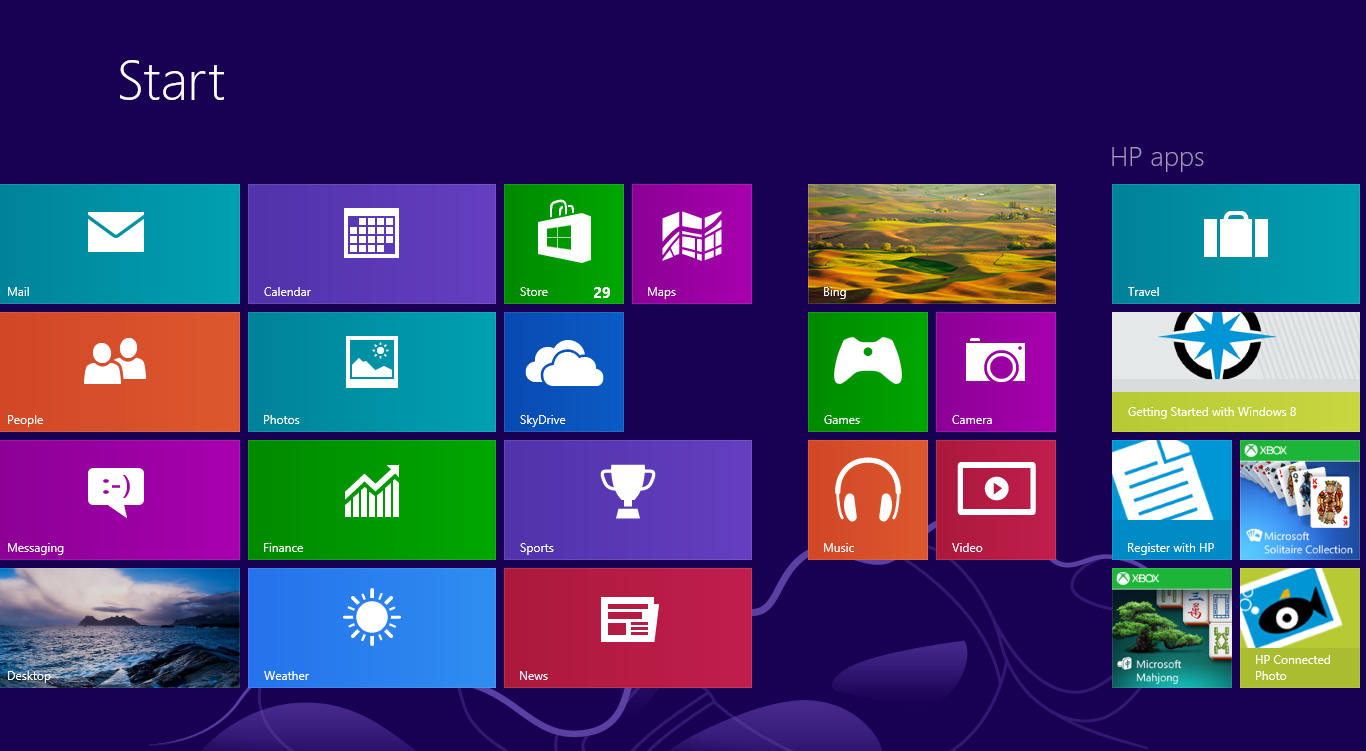
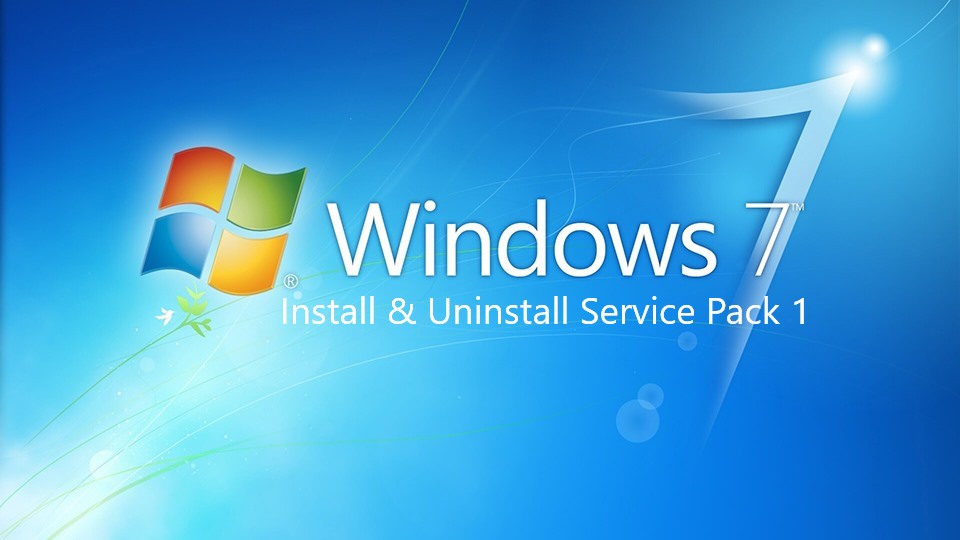

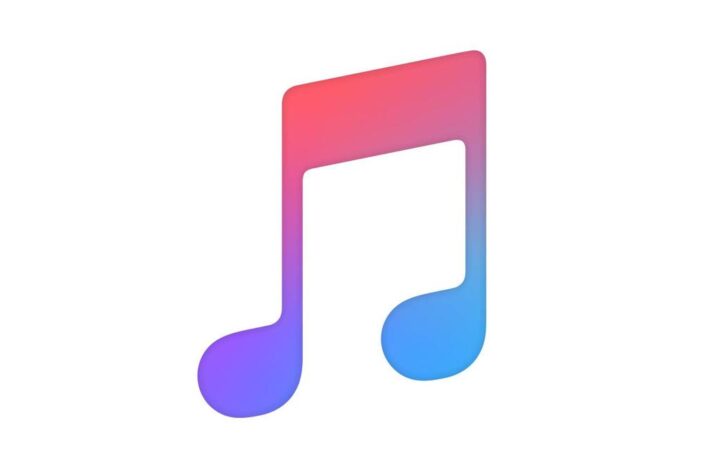

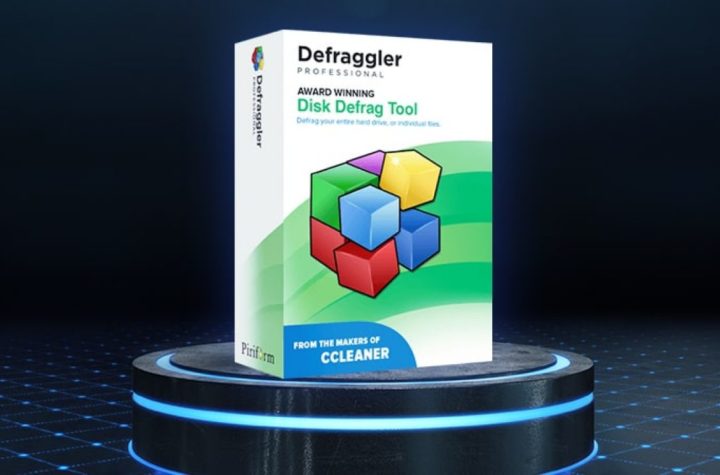
Facebook Comments