With the benefits that ReSharper brings, there are also things that make us stop using them. But how to disable ReSharper in Visual Studio and enable it again? This topic will show for you about that with just a few simple steps.
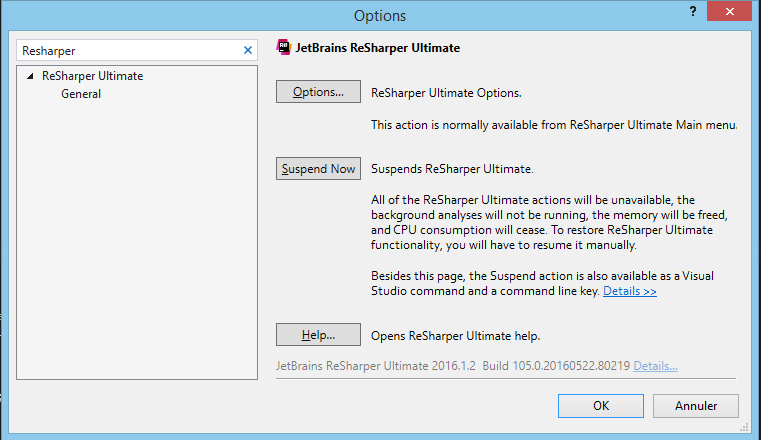
In Visual Studio menu bar, goto Tool -> Option -> ReShaper. Click to Suspend Now button and click to this button again to enable.
If you do not want to manipulate too much, you can use the Command Window or setup a keyboard shortcut.
1. Open Command Window (Ctrl + Alt + A). Type ReSharper_Suspend to disable or ReSharper_Resume to enable.
2. In Visual Studio menu bar, goto Tools -> Options -> Environment -> Keyboard.
After that, you can assign a keyboard shortcut to ReSharper_Suspend and ReSharper_Resume
I hope that this article will be useful for you.
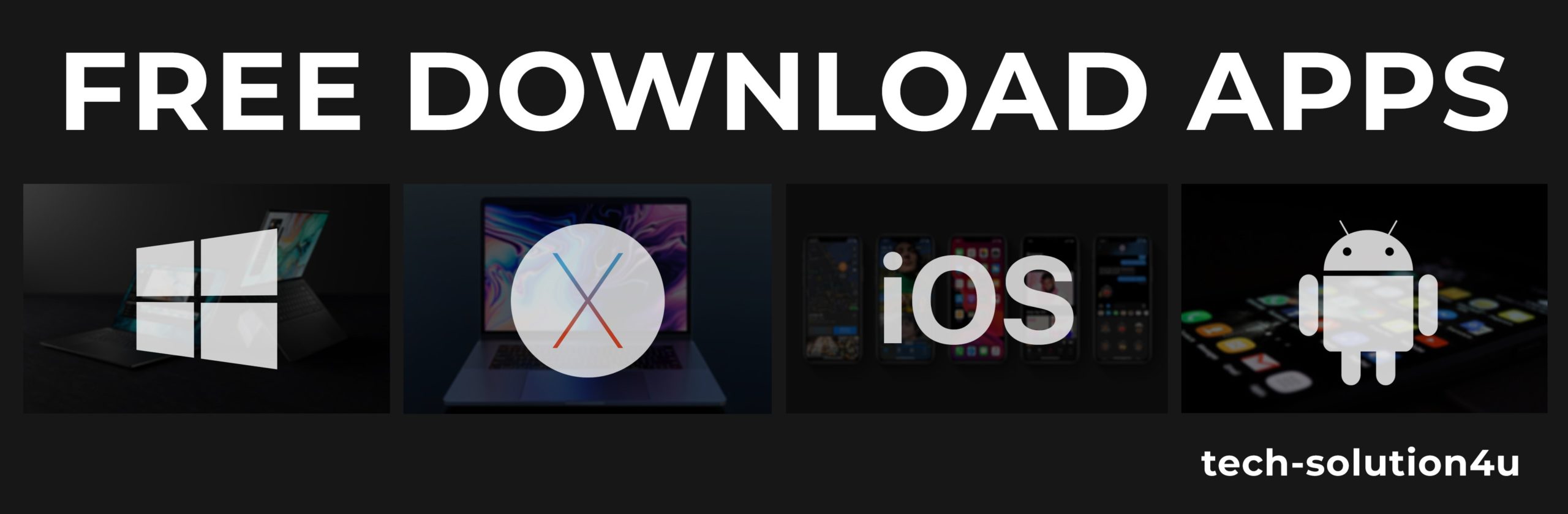



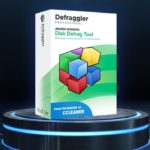

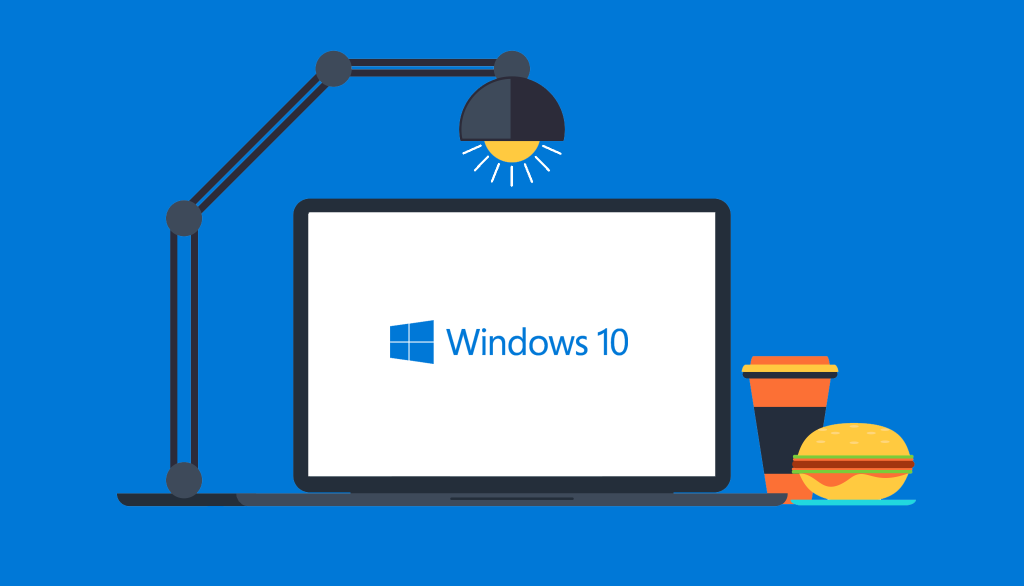
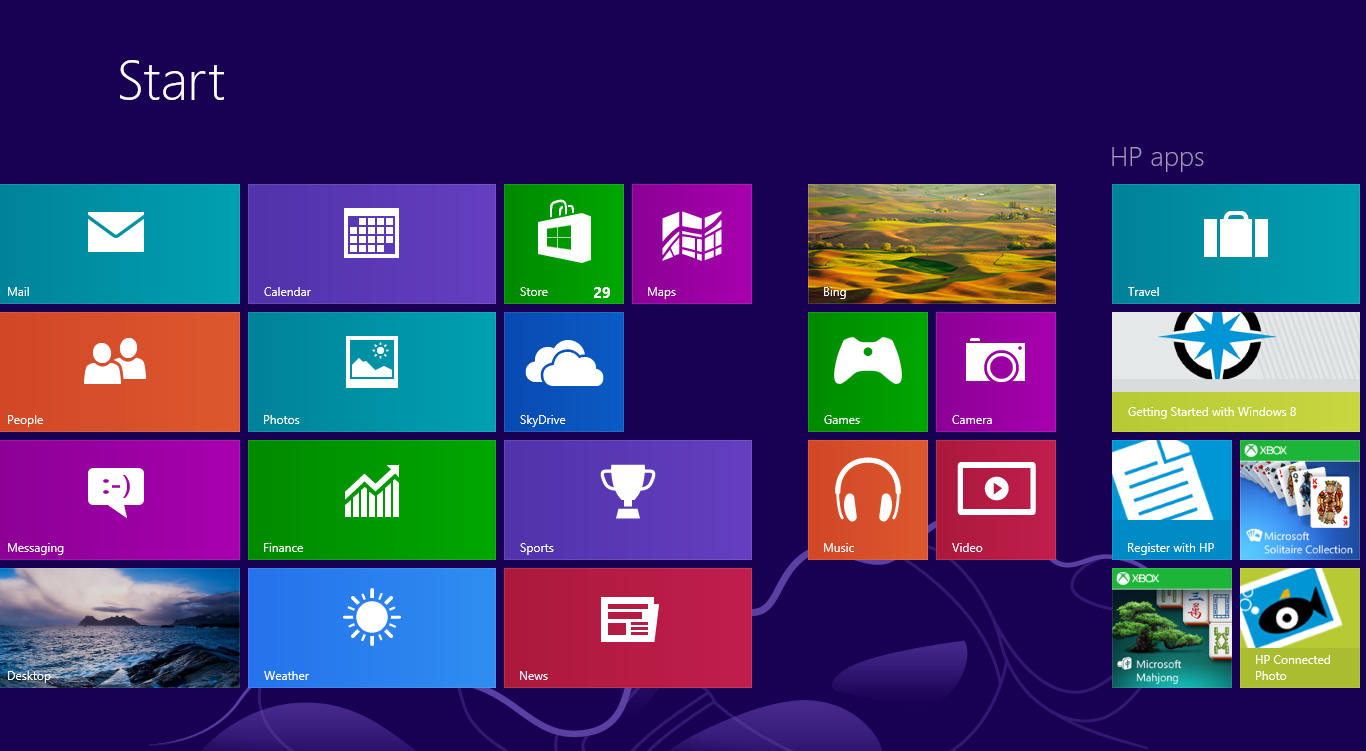
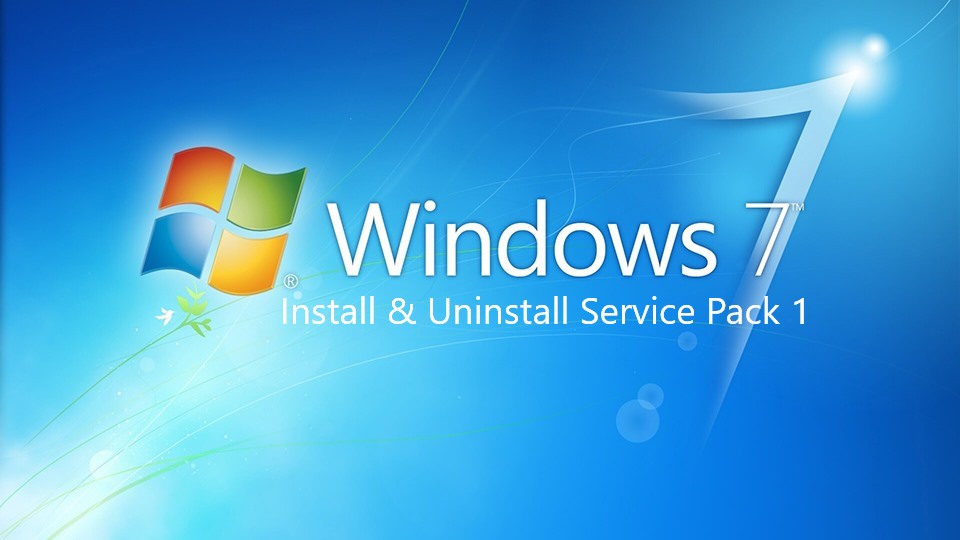

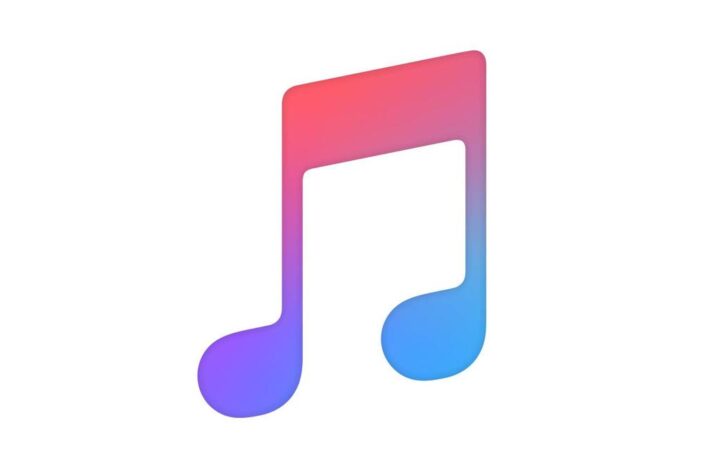

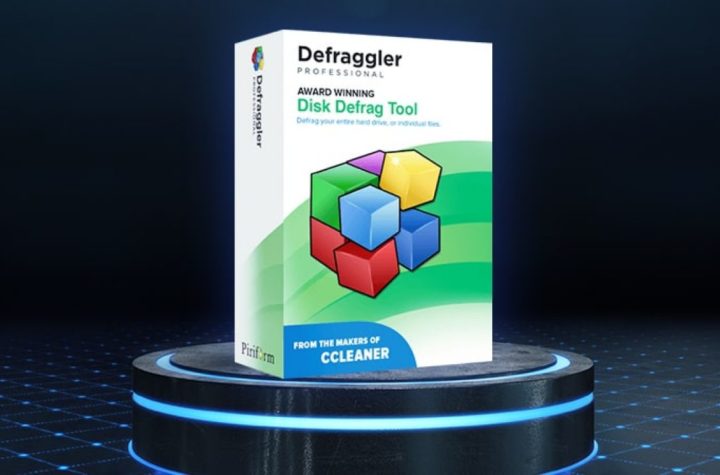
Facebook Comments