A lot of people have asked us how to disable incognito mode in Google Chrome. In this article, we will show you the simplest way to do that. Please follow the steps below
1. Press Windows + R key combination, then type regedit and hit Enter
2. In the search box, type
Computer\HKEY_LOCAL_MACHINE\SOFTWARE\Policies
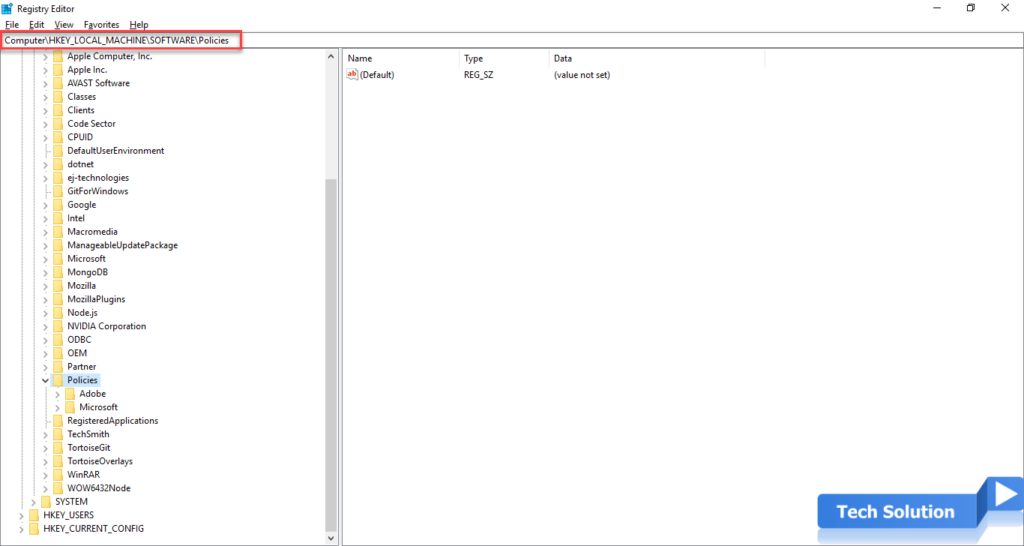
3. In Policies folder, find Google folder. If it does not exist, create a new folder.
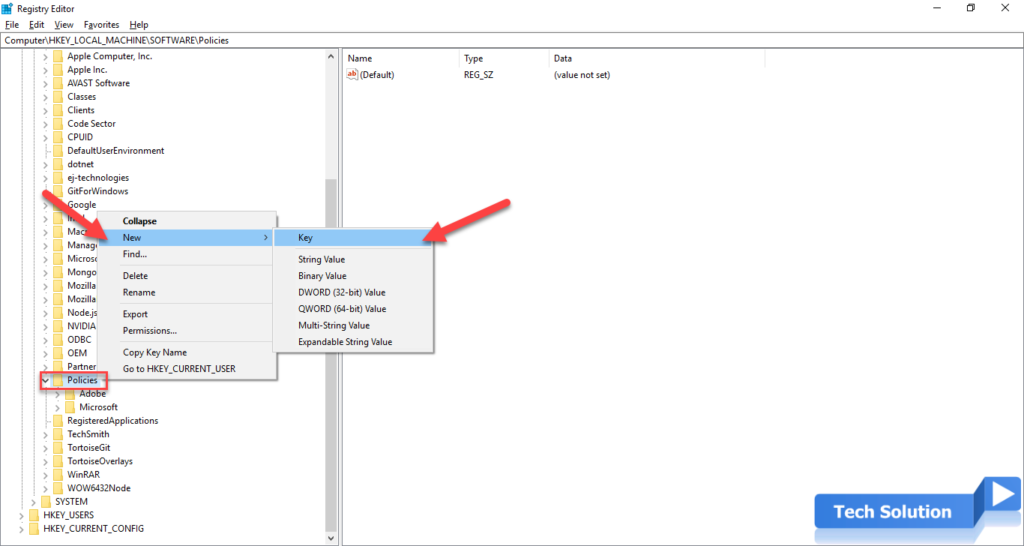
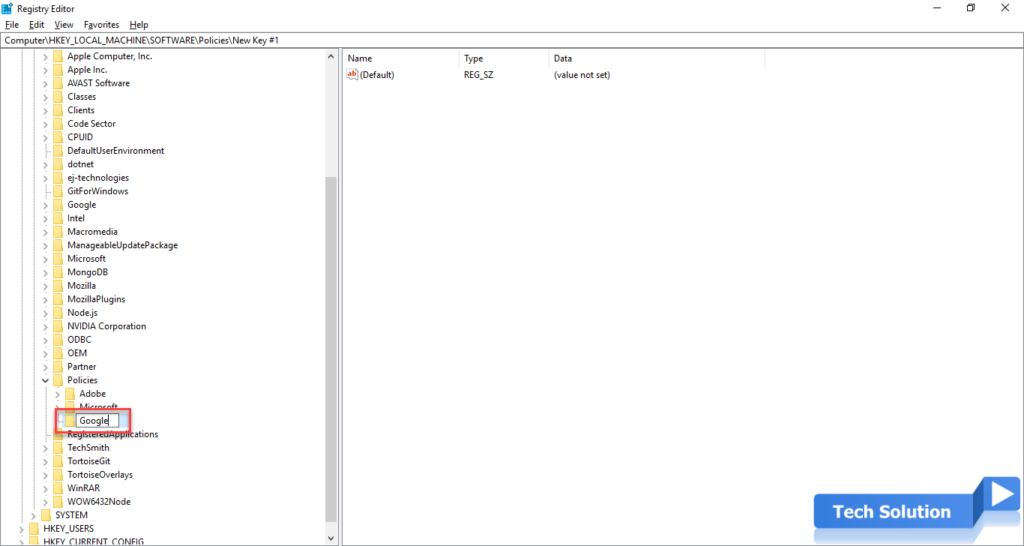
4. Create Chrome folder inside Google folder
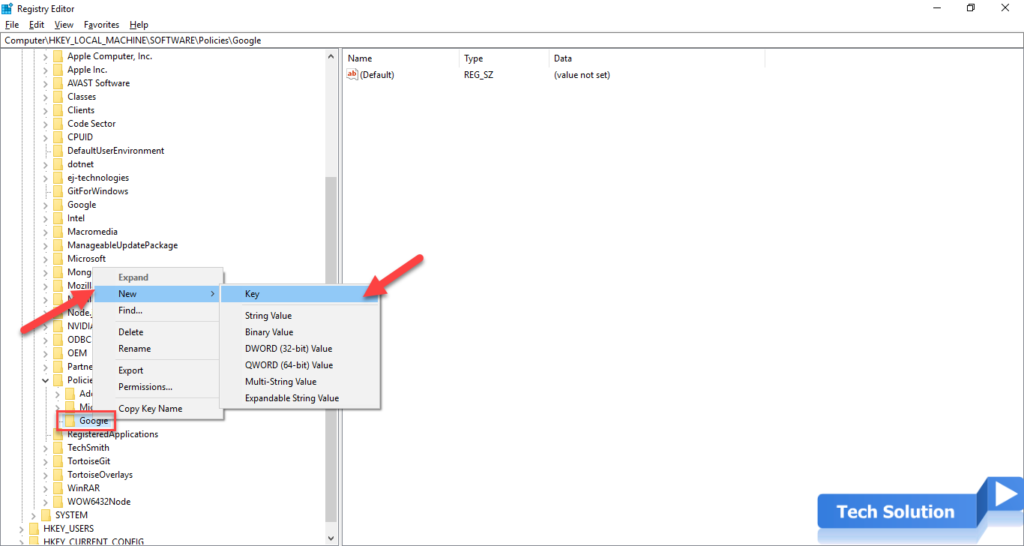
5. Right-click in the area of the right panel, choose New, then choose DWORD(32-bit) Value
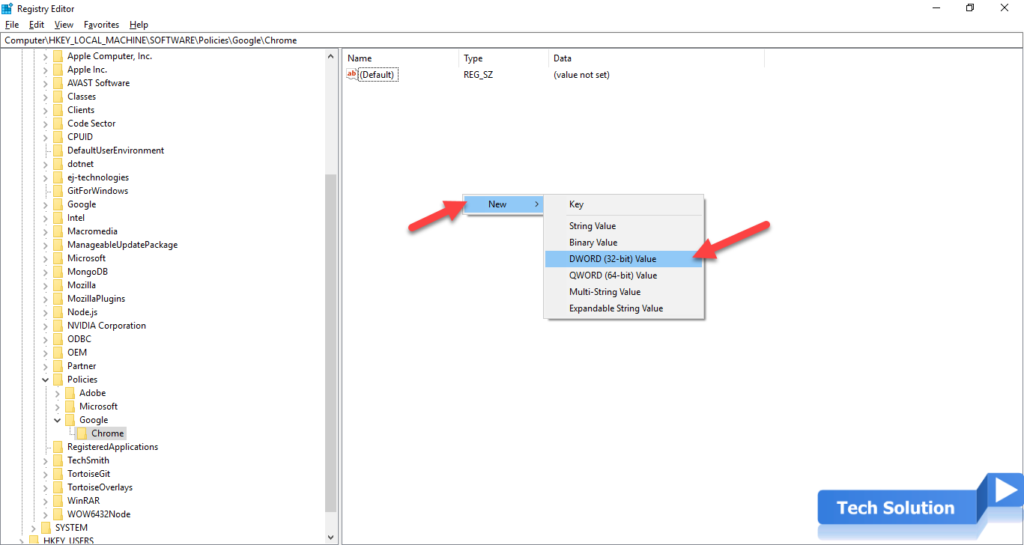
6. Set IncognitoModeAvailability as the key name
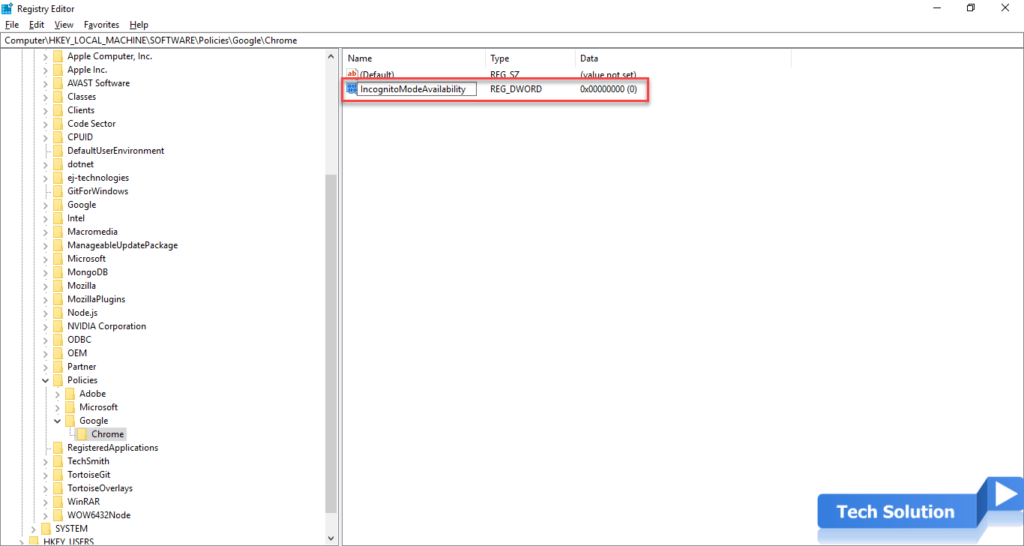
7. Double-click the new key and set the value to 1. Set 0 or remove this key if you want to enable Incognito Mode again.
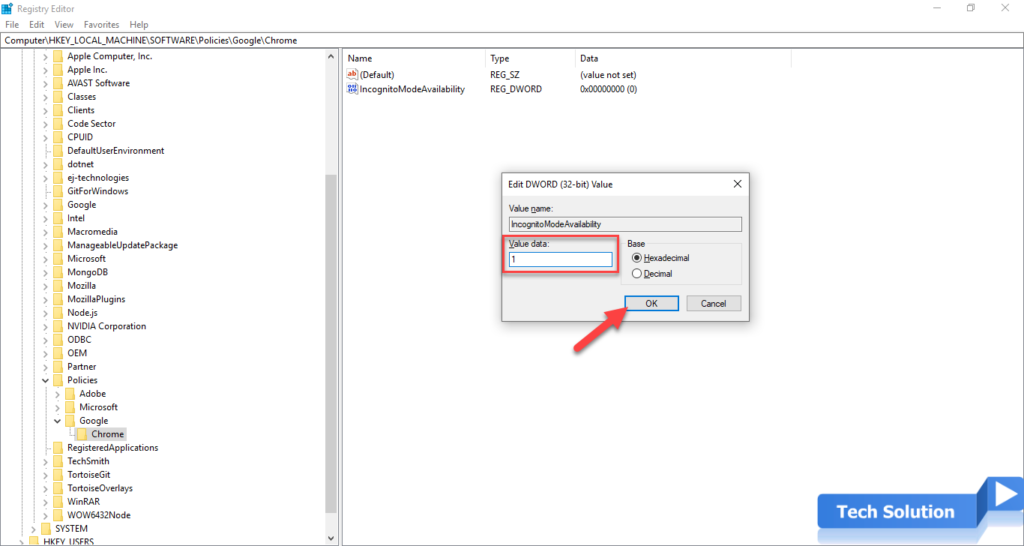
8. Restart the computer
The above is the simplest way to disable incognito mode in Google Chrome. I hope that this article will be useful for you.
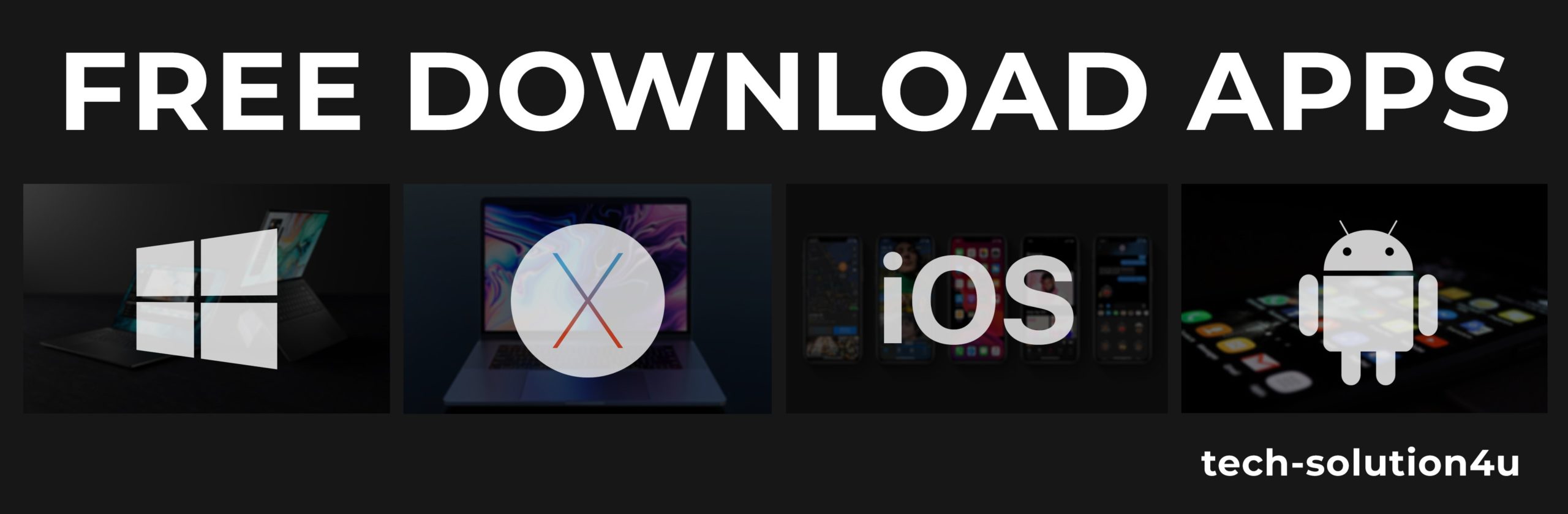



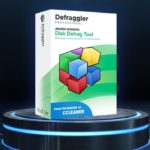

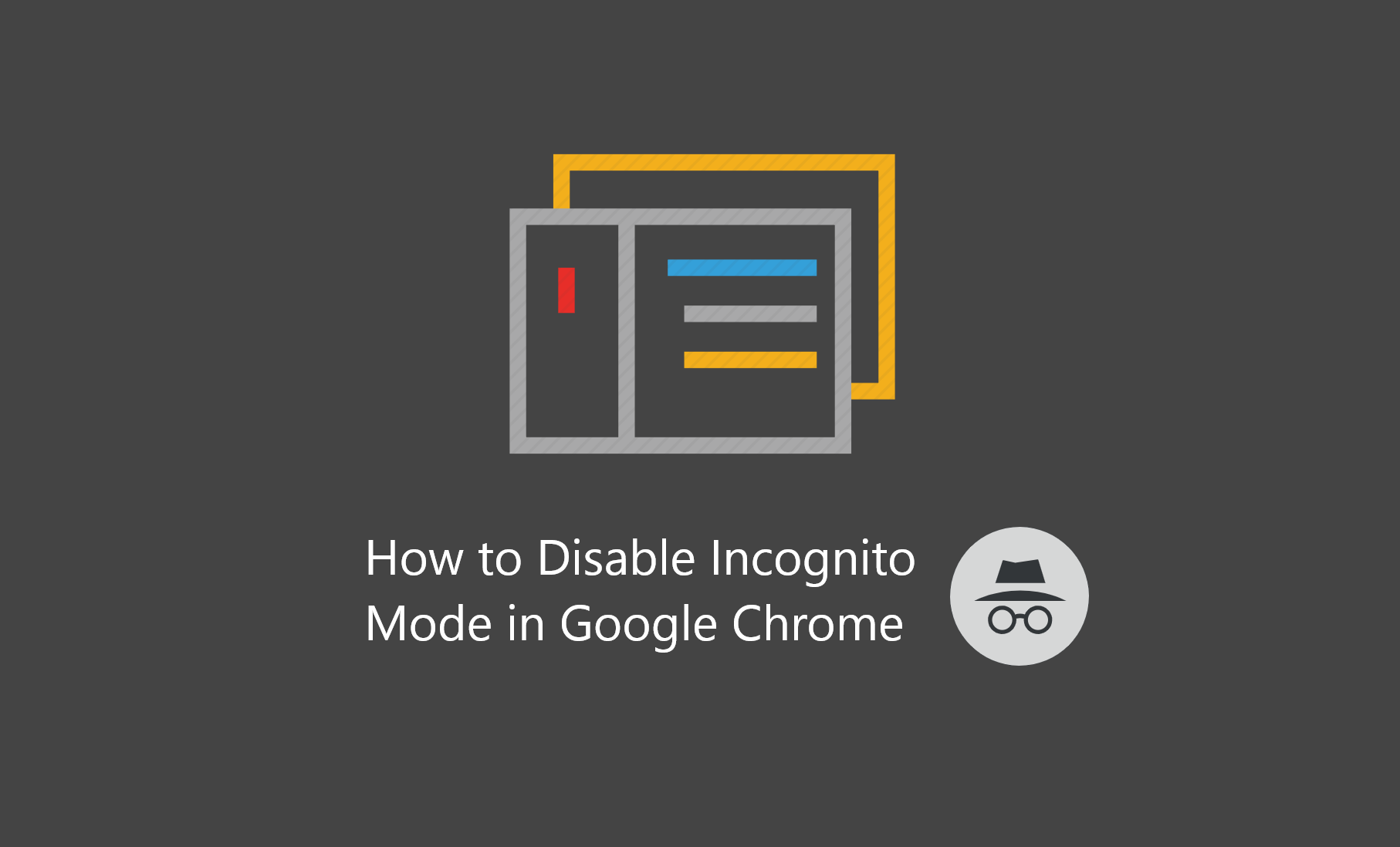
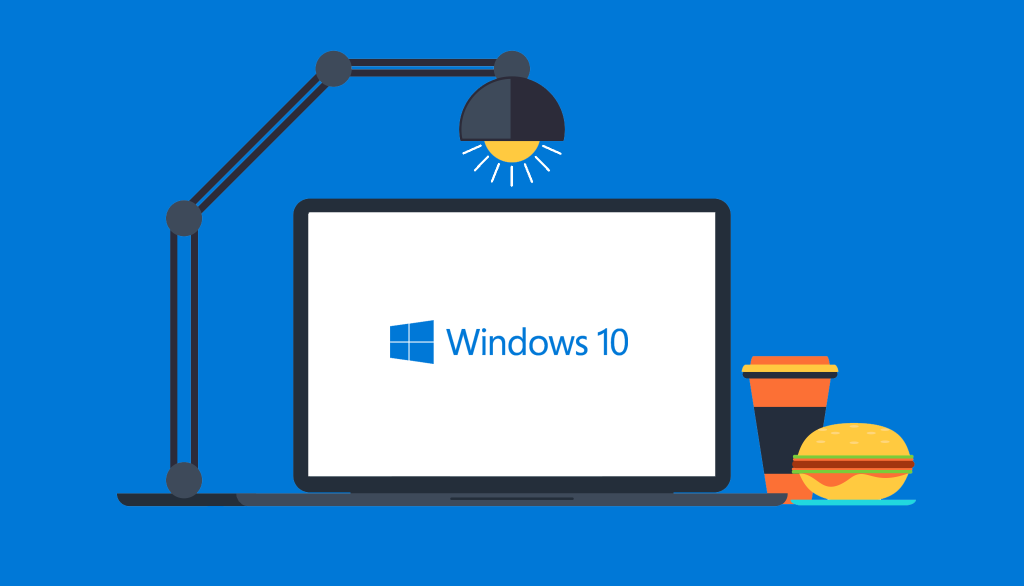
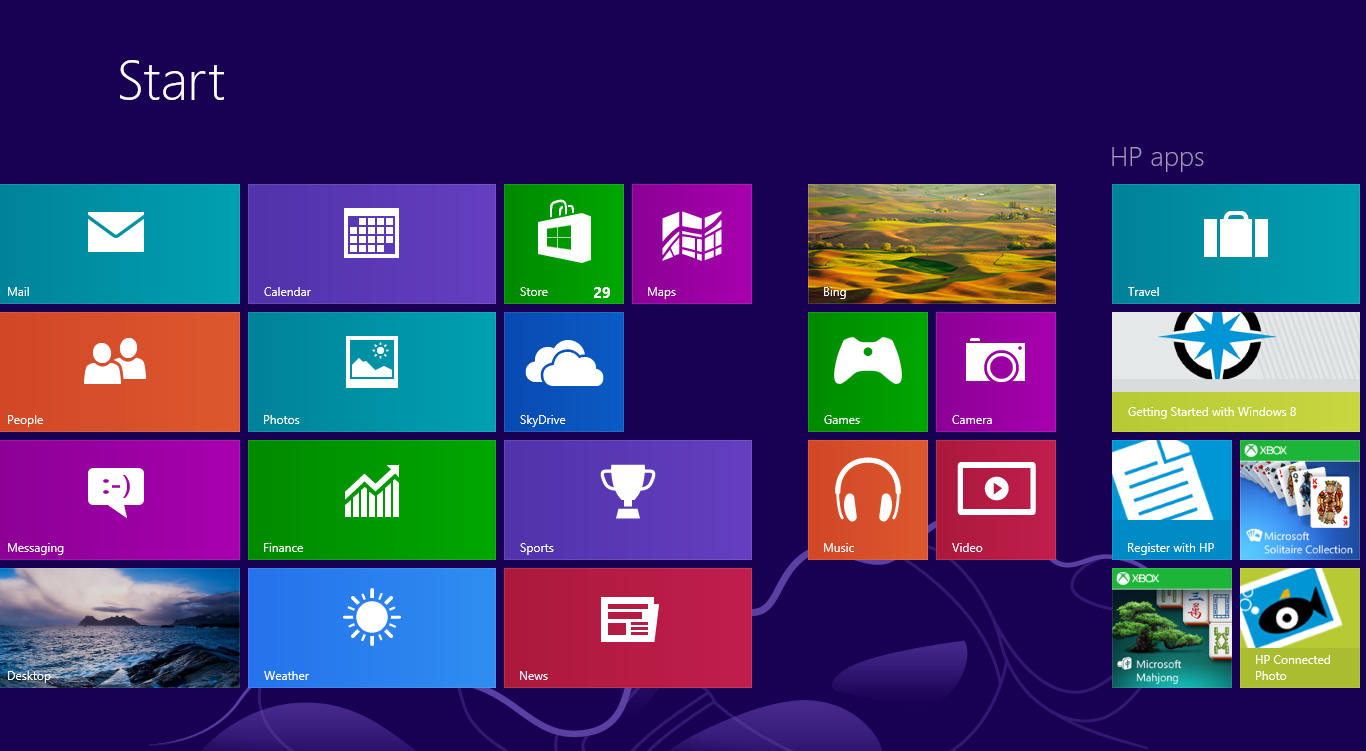
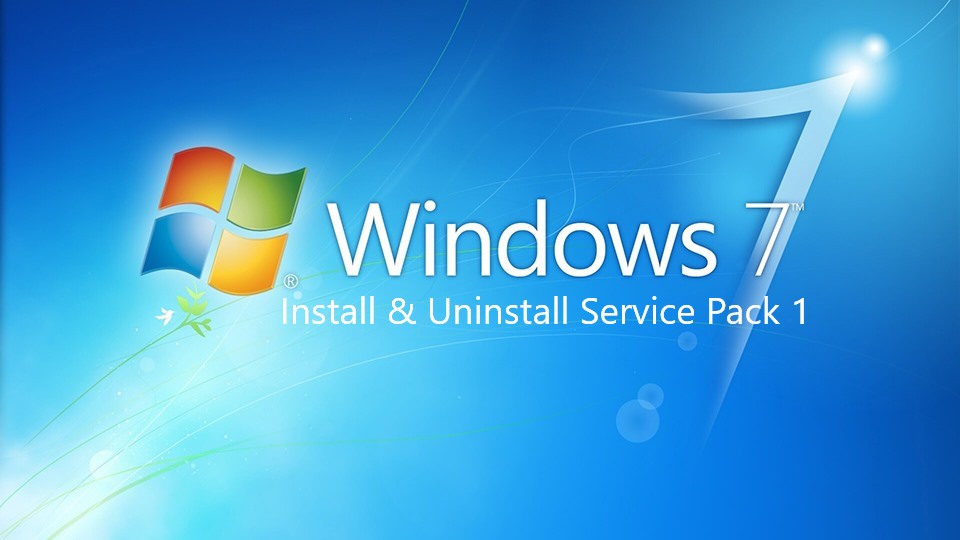

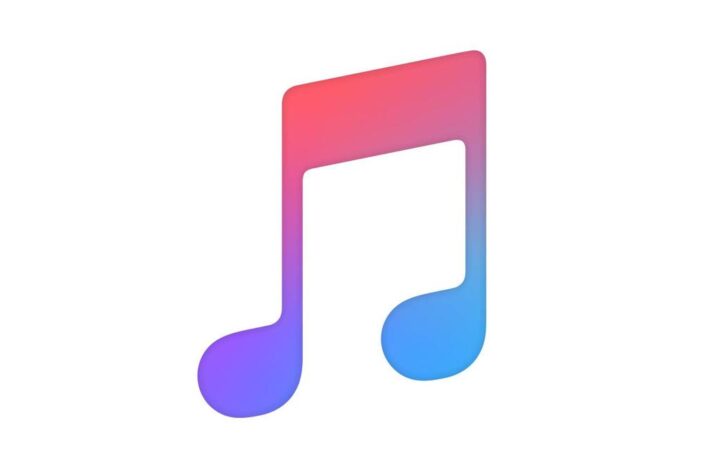

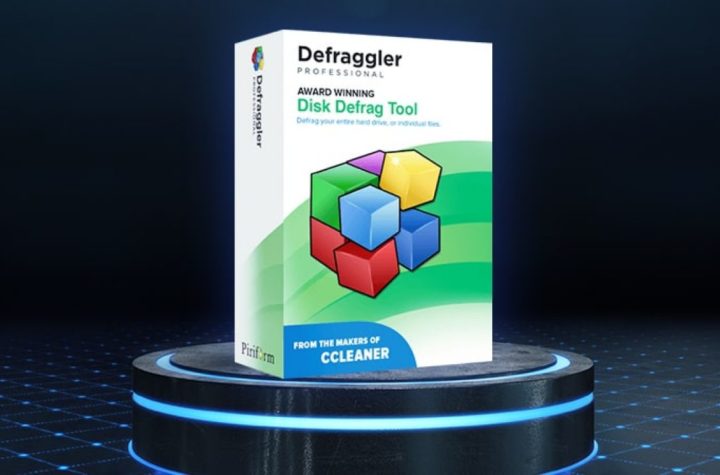
Facebook Comments