We use USB devices every day, but sometimes we still see the “USB device not recognized” message in the right corner of the screen when we connect the USB device to the computer. Sometimes it makes us feel angry. In this article we will guide you with just a few simple steps, you can solve this problem easily.
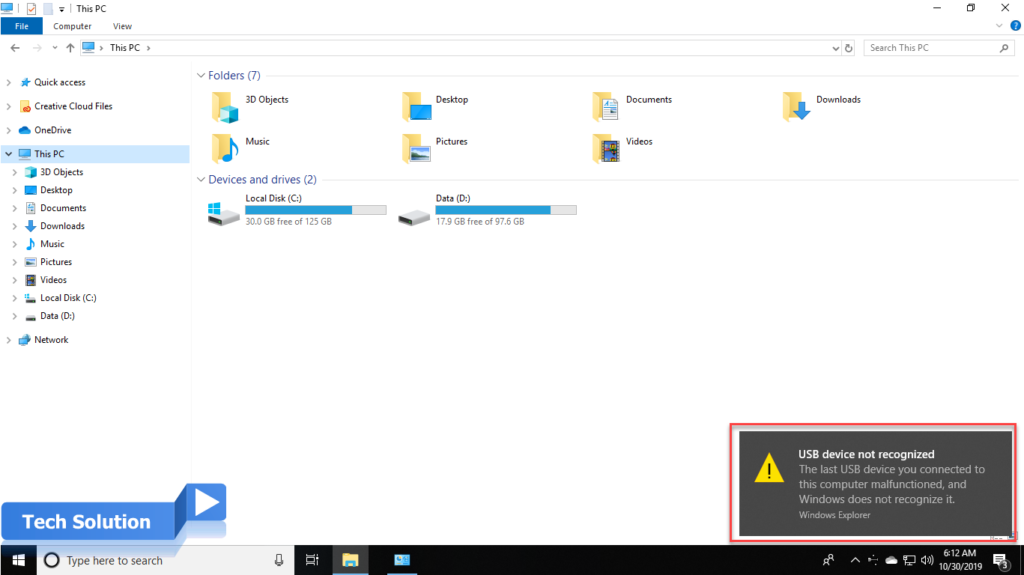
1. Open File Explorer (Window + E) -> Right-click to This PC -> Select Manage
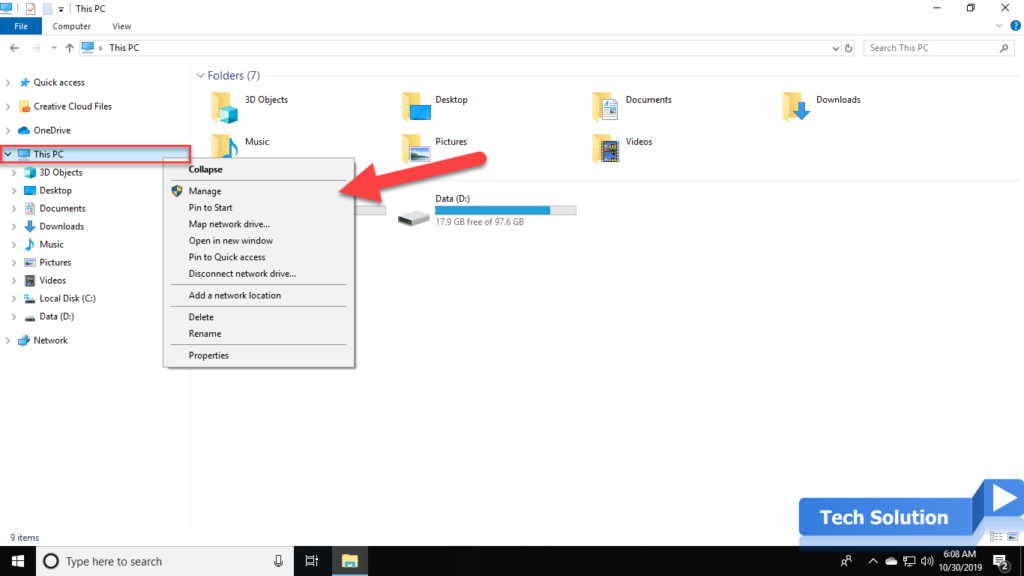
2. Choose Device Manager on the left menu. You will see the USB icon with the yellow warning symbol in the Universal Serial Bus controllers section. Right-click to this.
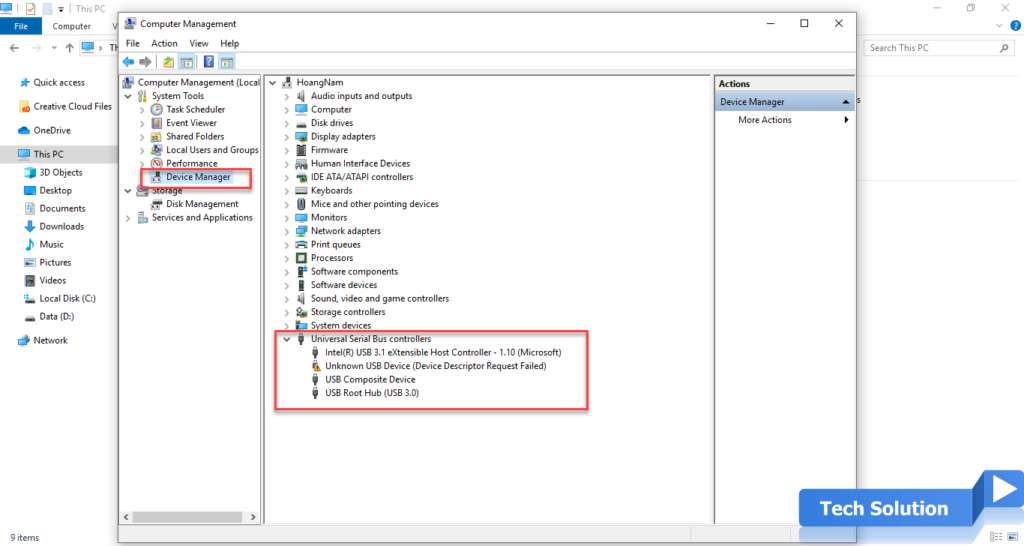
3. Choose Update driver
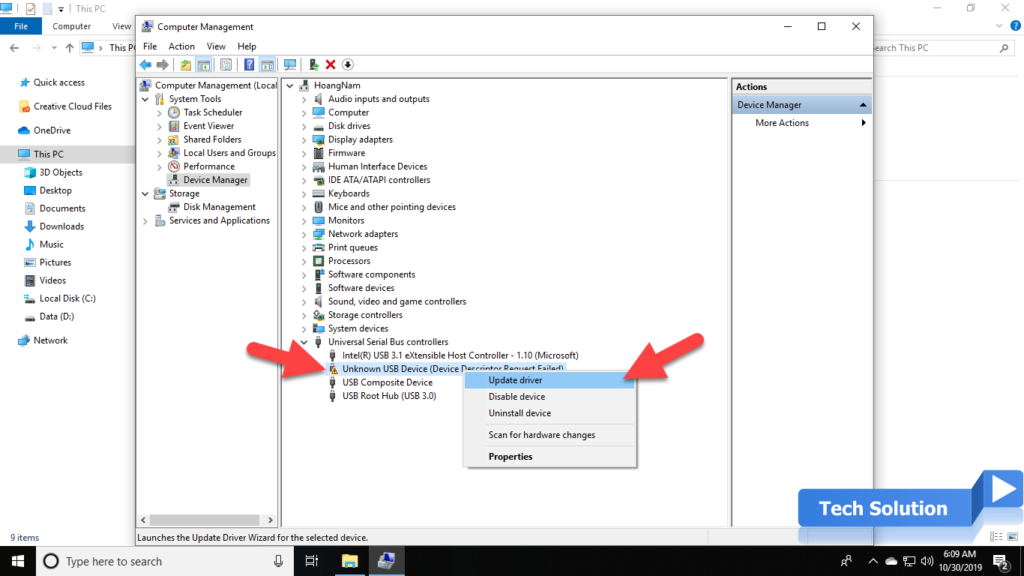
4. Choose Search automatically for updated driver software. If you have a driver on your computer, choose Browser my computer for driver software. See more the video in the end of this article.
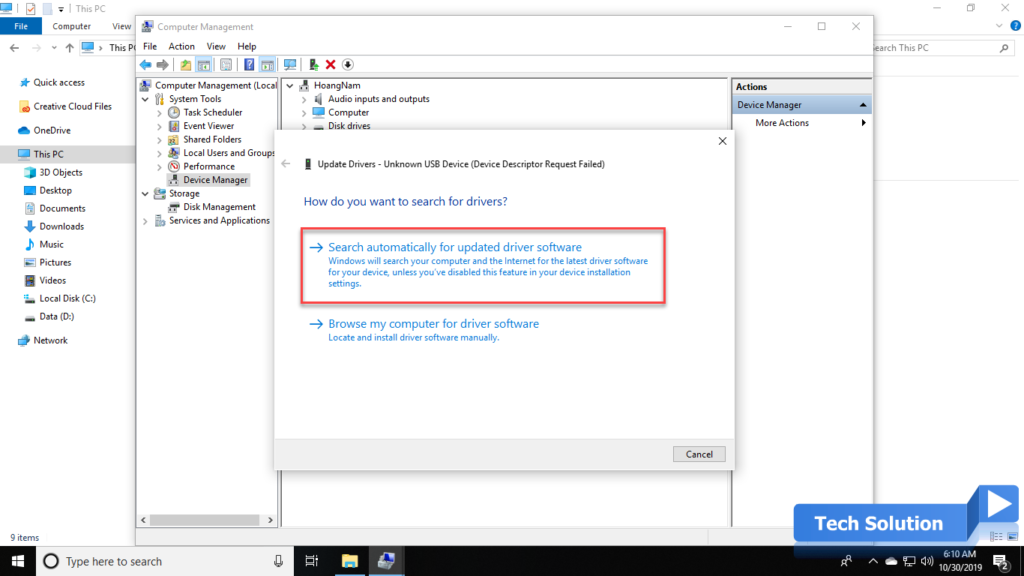
5. Waiting for your system to search for the appropriate driver on the internet.
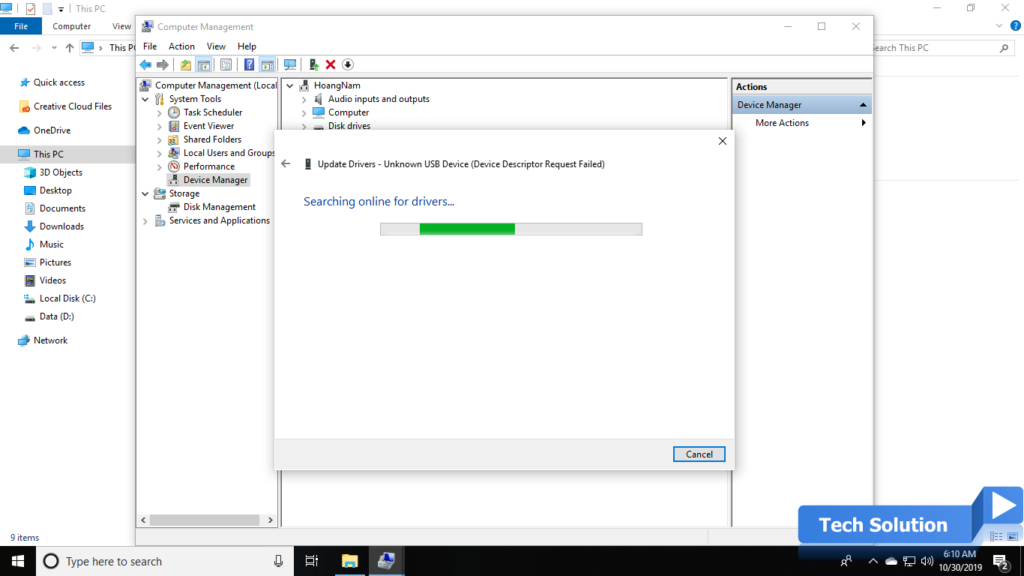
6. After a successful search, the system will install automatically the driver that already found.
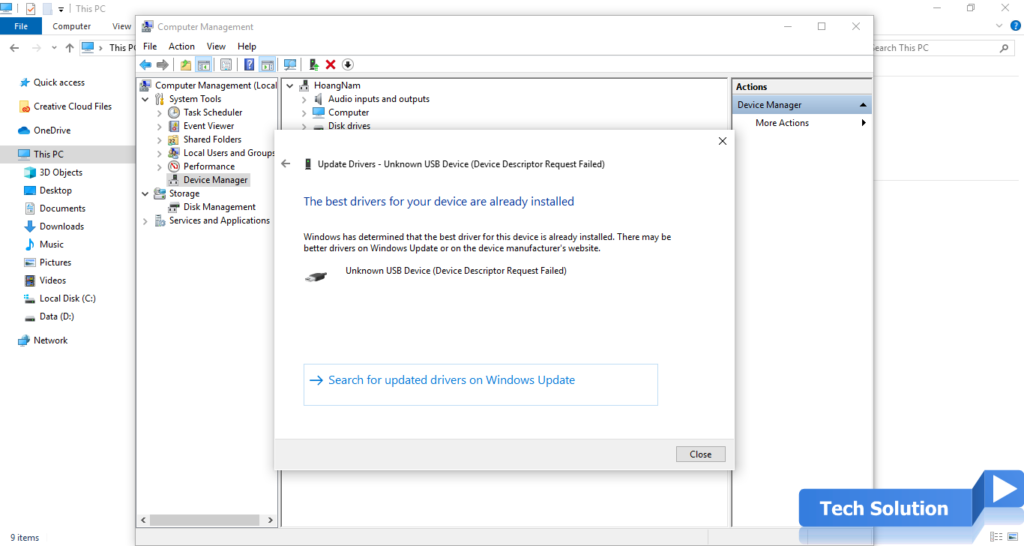
7. Close Update driver dialog, you will not see any the USB icon with the yellow warning symbol in the Universal Serial Bus controllers section. check if your USB device is recognized.
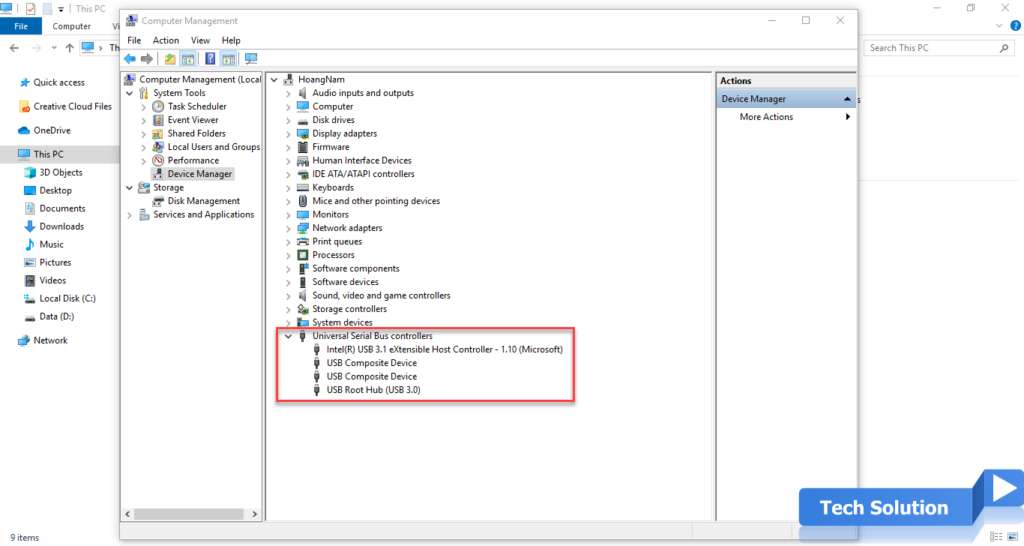
See video
Thank you, I hope the article will be useful to you.
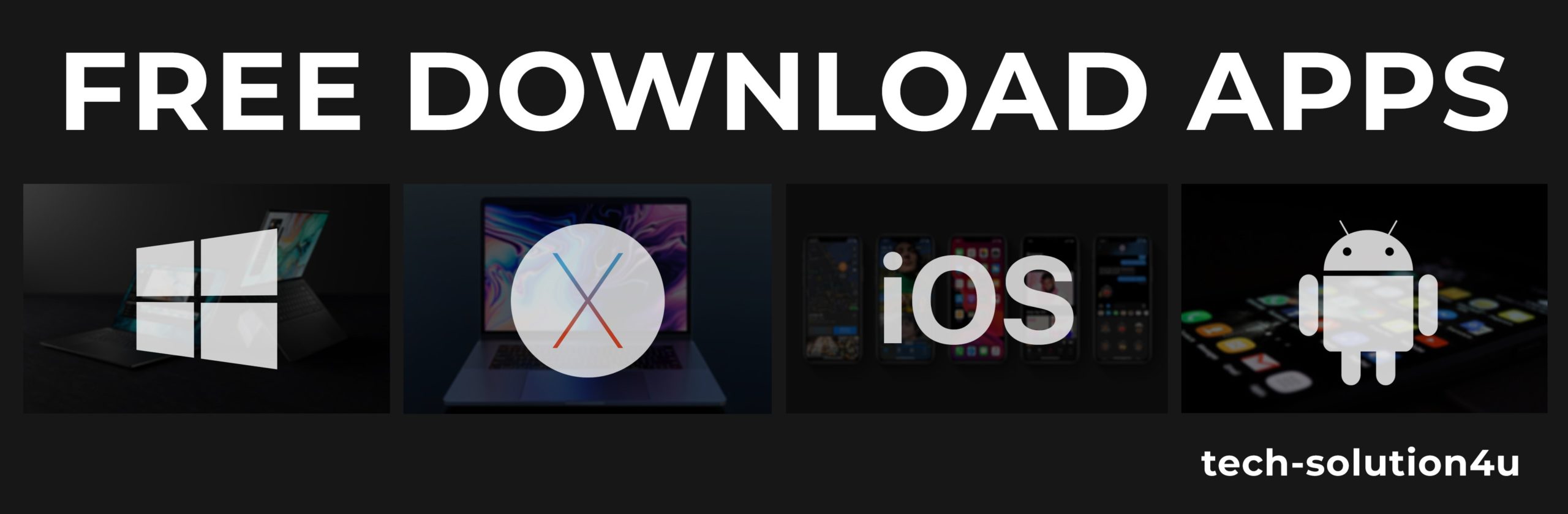



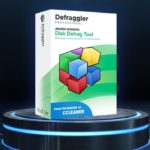


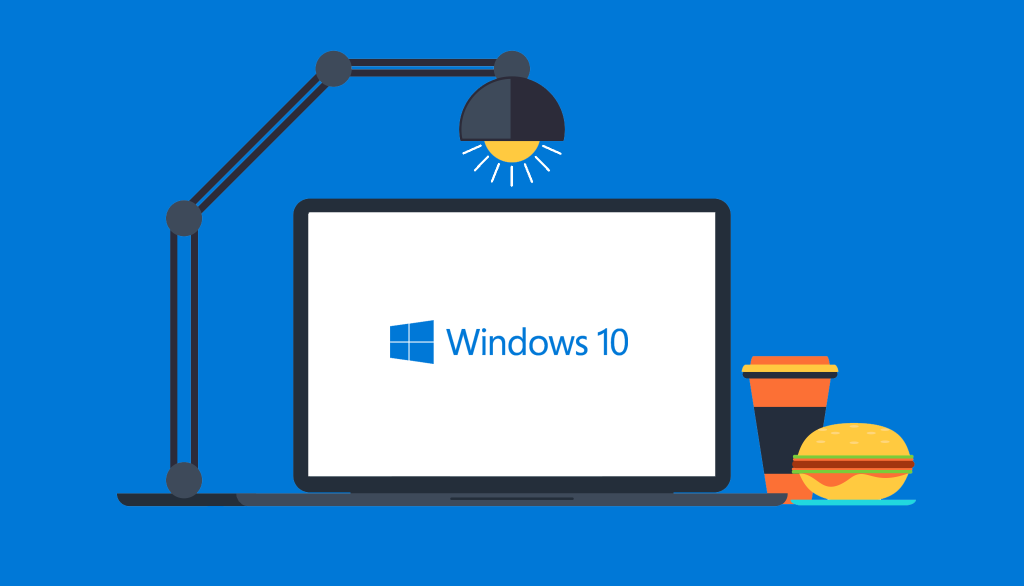
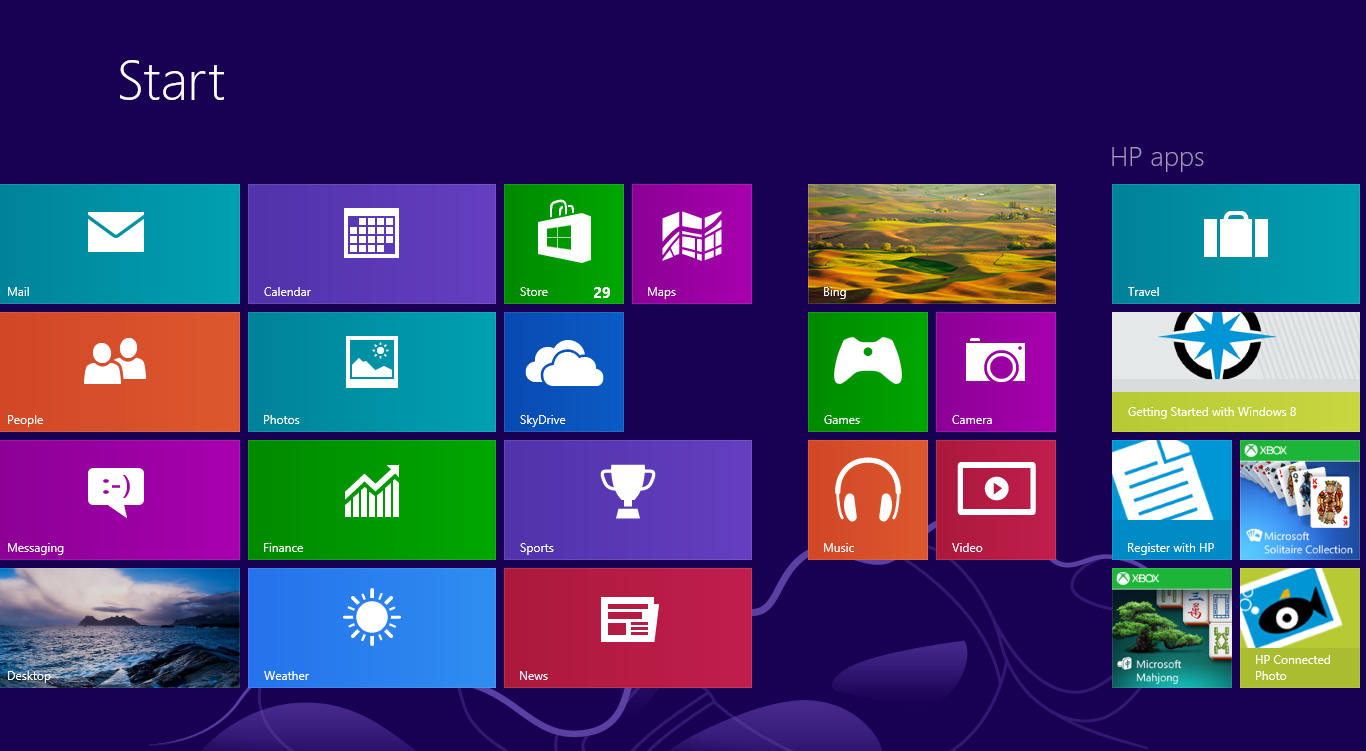
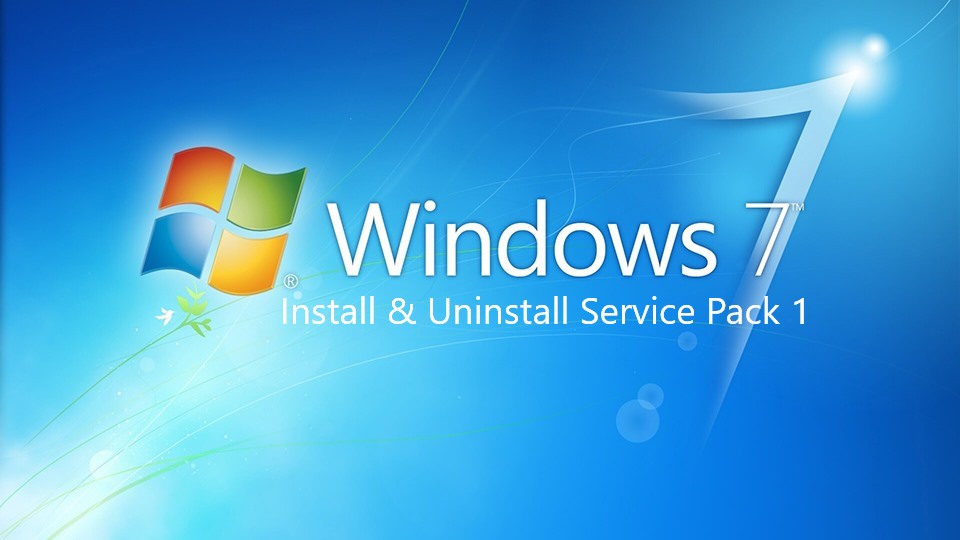

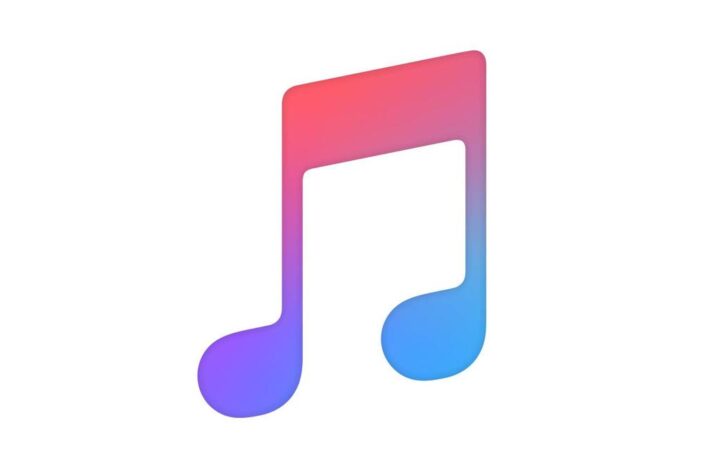

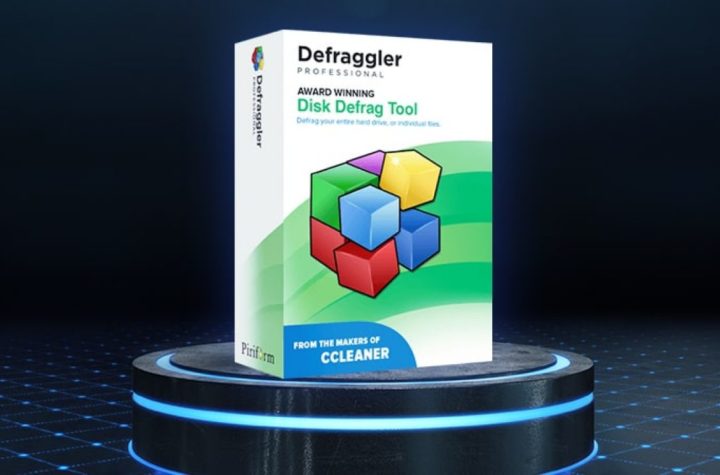
Facebook Comments